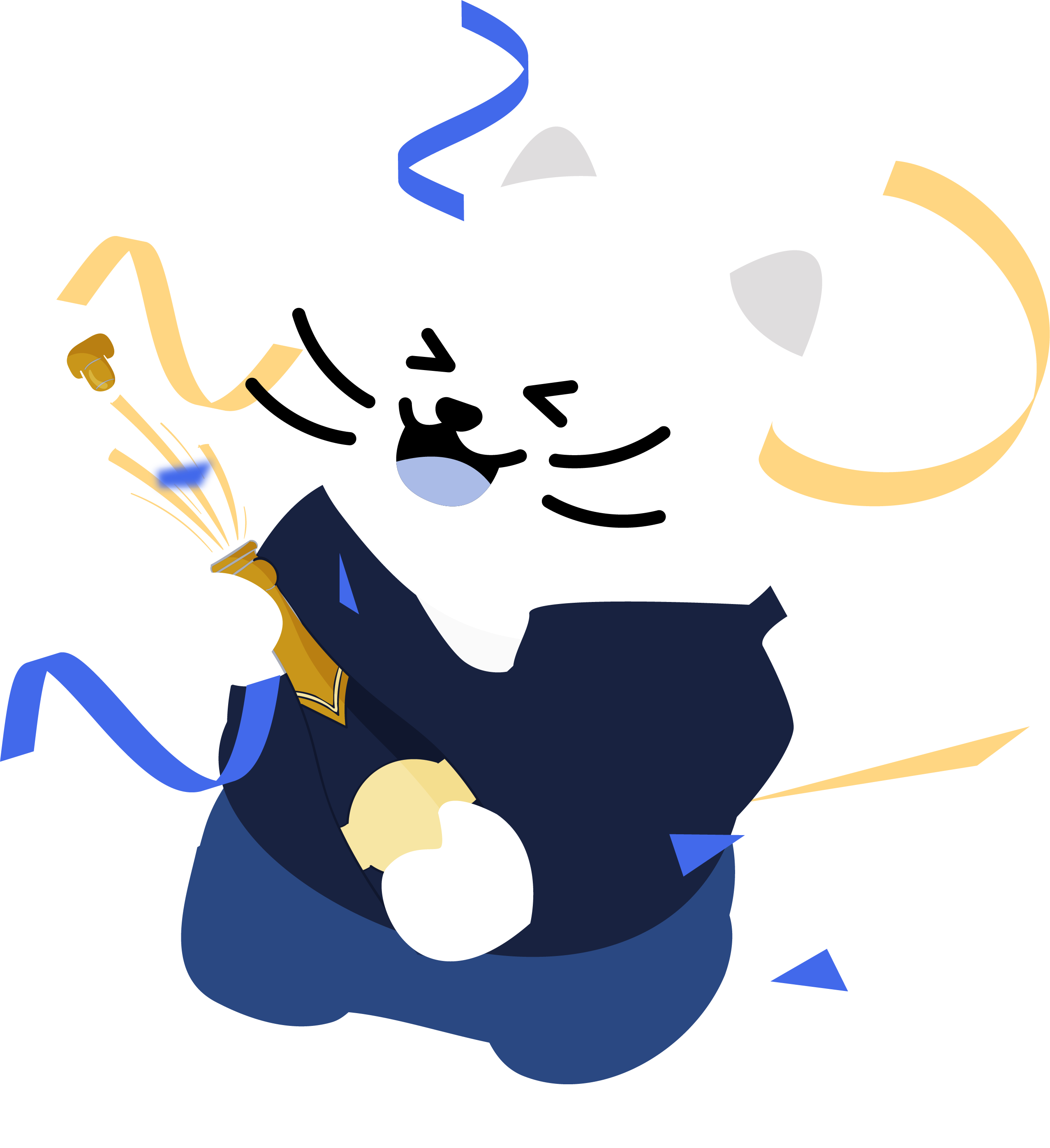How to Mass Delete Mastodon Posts and Replies
Categories: Business, Cybersecurity, Data, Data Privacy, Digital Footprint, Disappearing Mode, Encryption, Facebook, Government, Meta
Looking to clean up your Mastodon history? Whether you’re removing old replies, clearing out media posts, or starting fresh, Redact makes it easy to mass delete your content. Here’s a full guide on how to take control of your Mastodon footprint.
Please note – mass deleting your Mastodon posts requires a Redact Ultimate subscription. You can try Redact for free on Twitter/X, Discord, Reddit and Facebook!
Why Delete Mastodon Content?
Outdated posts, irrelevant replies, or posts with sensitive hashtags can clutter your timeline. Redact provides simple and effective tools to remove unwanted content without having to delete everything manually. With Redact, you can get your Mastodon account to:
- Curate your digital footprint, and present your best self on Mastodon
- Enhance your privacy on Mastodon, and minimize regrettable content
- Improve speed and reduce server load on your instance of Mastodon – This is a lot more effective if everyone in your instance does it!
Download and Install Redact
First, head over to Redact.dev and download the app. It’s available for both Windows and macOS.
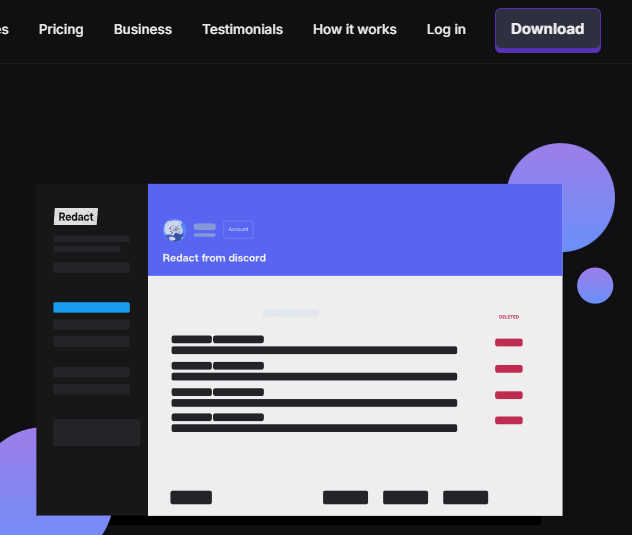
Connect Your Mastodon Account
Follow the secure authentication steps to connect your account to Redact.dev.
In Redact.dev, select Mastodon from the list of supported platforms.
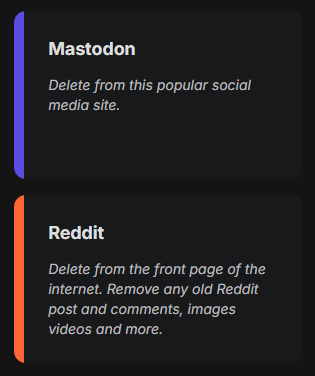
Choose What Mastodon Content to Mass Delete – Posts, Replies and More
Redact allows you to mass delete or selectively remove a variety of content types from Mastodon.
You can select some, or all types of content depending on what you want to delete in bulk.
- Posts
- Reblogs
- Replies
- Favorites
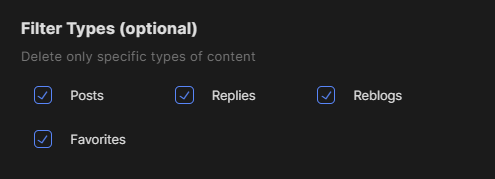
Bulk Delete Mastodon Content in set Date Ranges (Optional)
If you want to bulk delete Mastodon content from a specific time period:
- Set a Start Date (only delete content after this)
- Set an End Date (only delete content before this)
- You can easily select a specific month or year by clicking the labels
- To clear date filters, click the red text reading “Reset”
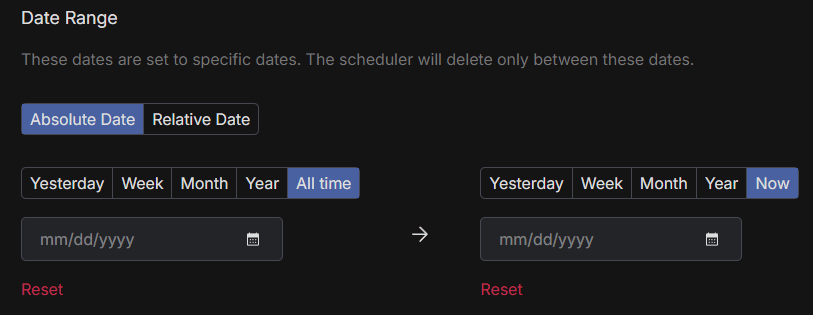
Use the calendar icon for quick navigation. Clicking the month title lets you switch views to pick a different month or year. Use the “Reset” button to clear selected dates.
Filter Mastodon Content Deletion for Videos, Images, or Links
You can choose to delete content that includes specific media types too. This way you can bulk delete all content that contains specific types of media.
- Posts with videos
- Posts with images
- Posts with links
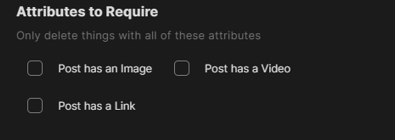
Filter Mastodon Mass Deletion with Keywords or Hashtags
If you want to delete posts with specific text or hashtags, use the “Post Keywords to Delete” option; this gives you even more precision when bulk deleting Mastodon content. You can;
- Enter phrases or words found in the body of the post
- Add hashtags like #ad or #sponsored to delete all matching posts
This way you can quickly clean up content with promotional messaging, sensitive information, or anything else in the keywords.
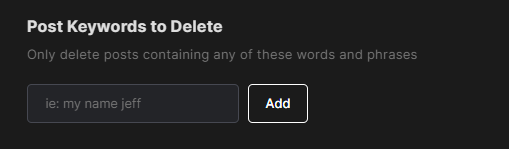
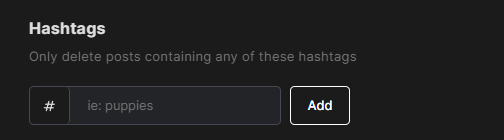
Mass Deletion Options for Mastodon
Once you’ve set up your deletion filters, you’re ready to start deleting! There are a few types of deletion you can use depending on your needs;
- Deletion Mode – this will delete all the matched content at once. To ensure you don’t delete anything you want to keep, we recommend running Preview Mode first and checking the results
- Preview Mode – this will run a preview job, showing you all your old content that matches the filters you’ve set. It’s handy for previewing what you’re going to delete, before bulk deleting.
- Select and Delete Mode – this option allows for precise, easy deletion of your old content. Redact.dev will show you content matching your filters, then you get to define what content to bulk delete, and what to keep.
You can also use the Scheduler mode to automatically bulk delete Mastodon content! This lets you set up and schedule your deletion to run automatically at a set frequency based on your needs. Note – Redact.dev needs to be left open for scheduled jobs to run.
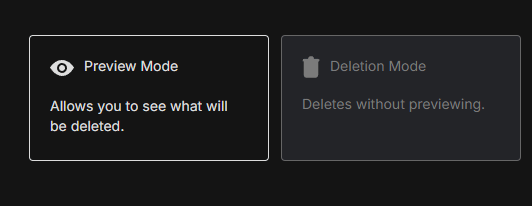
Bulk Deleting Mastodon Content & More
Redact.dev is the most comprehensive digital footprint management tool available. You can bulk delete Mastodon content, and automatically delete Mastodon content based on rules you set up. With our filters, your deletion can be as broad or precise as you want.
Not only that, but Redact supports a massive range of major social media and productivity platforms – like Twitter, Facebook, LinkedIn, Slack and More.