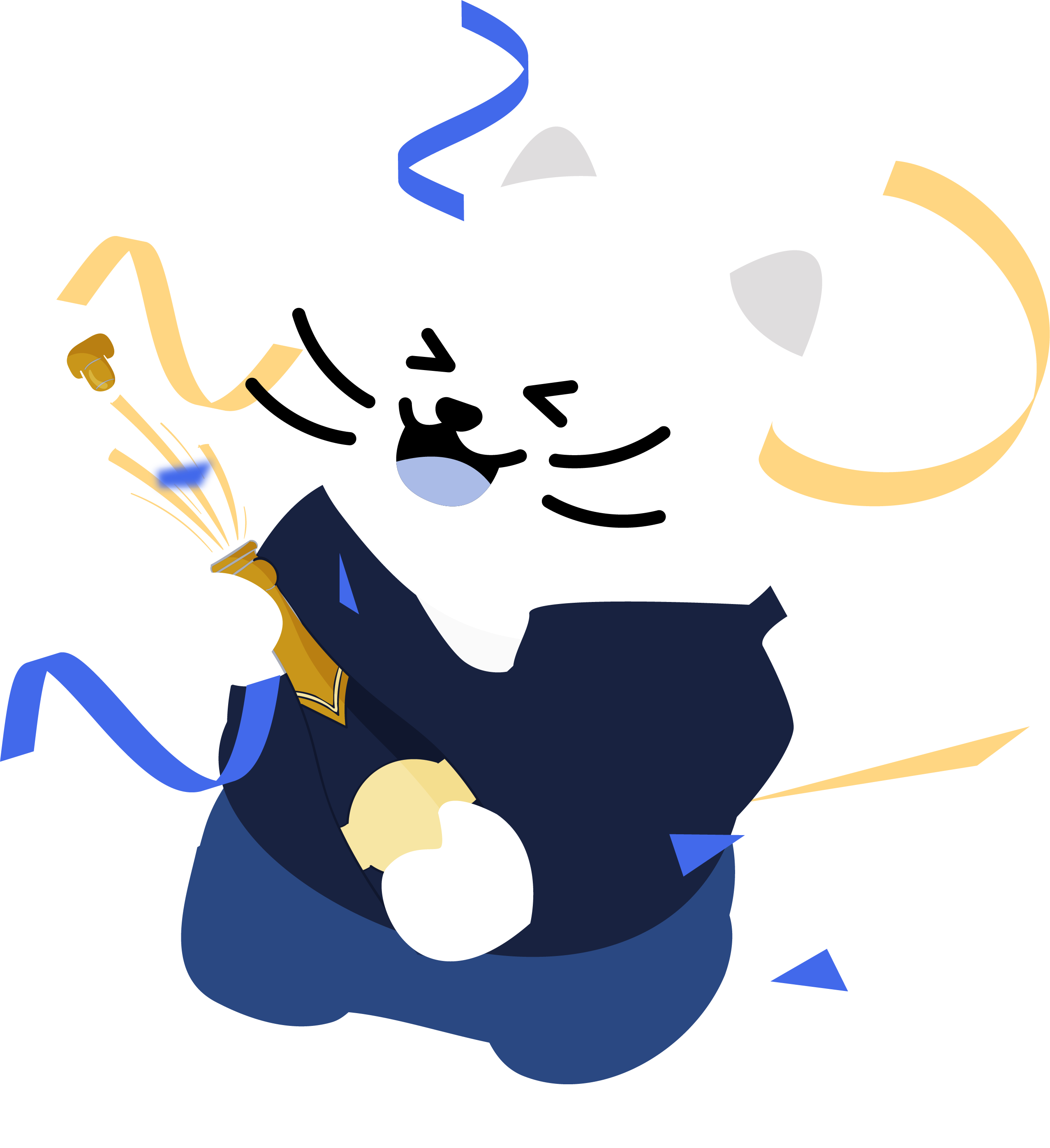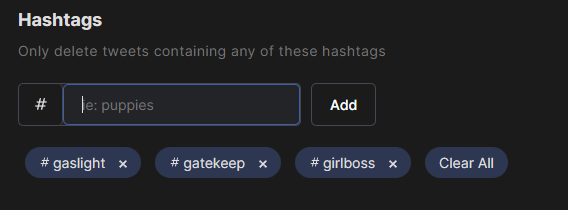Mass Delete Tweets / Posts, Replies, Likes, & DMs
Redact allows you to mass delete your tweets / posts, reposts, likes, quotes, DMs, & replies! Redact comes with a slew of filtering options, this allows you to quickly find & remove the most problematic Twitter / X content. Search by username, keywords, & dates. App includes mass unfollower and mass unblocker.
Mass Delete tweets / X posts
Redact's comprehensive system lets you delete tweets / posts in bulk while providing you with a versatile set of tools to manage your online presence effortlessly. Whether you want to delete all tweets / posts at once, or clear your online presence to the beginning of time, or go through your comments one by and choose what to delete, Redact has you covered.
We don’t just give you the ability to wipe everything away; we also offer you the option to safeguard your cherished posts by archiving them locally on your device. Additionally, you can fine-tune the process to your exact preferences, pinpointing and removing tweets / posts as specific as those containing particular keywords posted from March to April 2013.
Moreover, there’s no need to fret about an overeager selection criterion. We let you run your settings dry so you can see which tweets / posts would be removed before confirming the deletion. Plus, you have the ability to selectively exclude individual tweets / posts from the batch, giving you unparalleled control and precision that no one else can match.
We don’t just give you the ability to wipe everything away; we also offer you the option to safeguard your cherished posts by archiving them locally on your device. Additionally, you can fine-tune the process to your exact preferences, pinpointing and removing tweets / posts as specific as those containing particular keywords posted from March to April 2013.
Moreover, there’s no need to fret about an overeager selection criterion. We let you run your settings dry so you can see which tweets / posts would be removed before confirming the deletion. Plus, you have the ability to selectively exclude individual tweets / posts from the batch, giving you unparalleled control and precision that no one else can match.
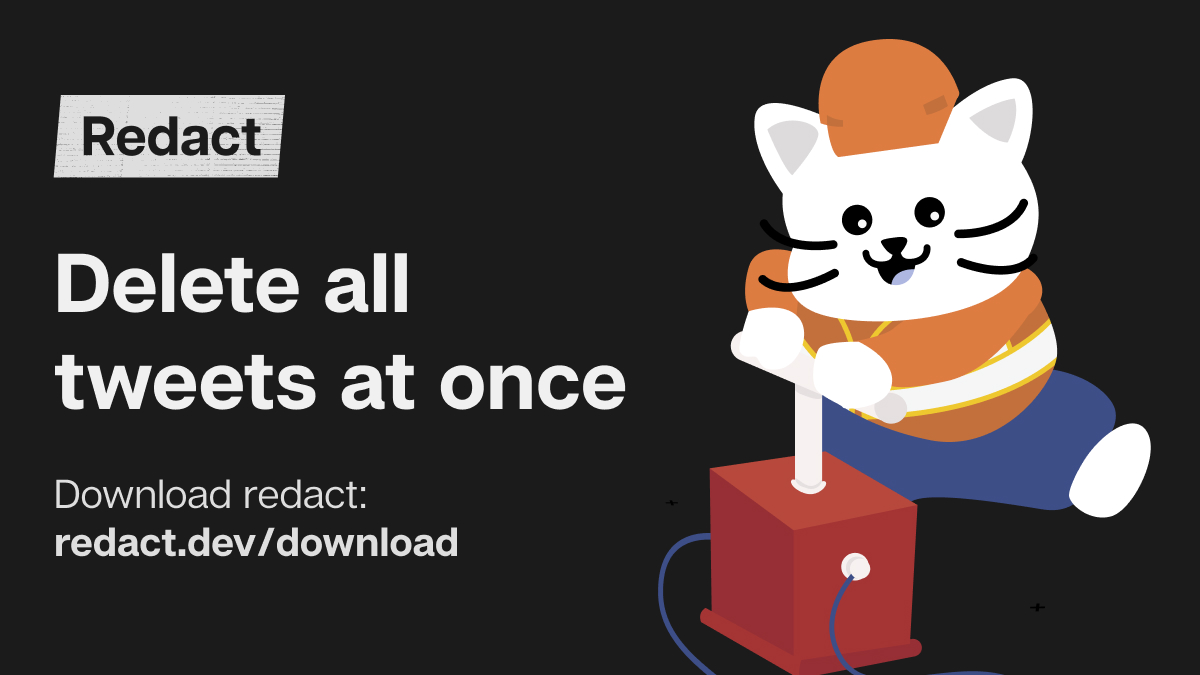
Mass Delete Tweets / X Content by Date Range
Redact gives you complete control over what timeframe to include or disinclude when you bulk delete tweets / posts, likes, DMs, or replies. Not only are you able to choose dates to start looking after, and dates to only look before, but everything in between. You can specify individual months, weeks, or years - whatever you feel most comfortable with and whatever works best for your circumstances.
All of this functionality is paralleled inside of our relative date functionality, giving you a more human perspective on the same time frames. For example, you can delete everything “older than two weeks,” or “between 2 and 3 years old.” This gives you less precise but more intuitive insight into what’s being deleted according to the timeframe that works best for you.
All of this functionality is paralleled inside of our relative date functionality, giving you a more human perspective on the same time frames. For example, you can delete everything “older than two weeks,” or “between 2 and 3 years old.” This gives you less precise but more intuitive insight into what’s being deleted according to the timeframe that works best for you.
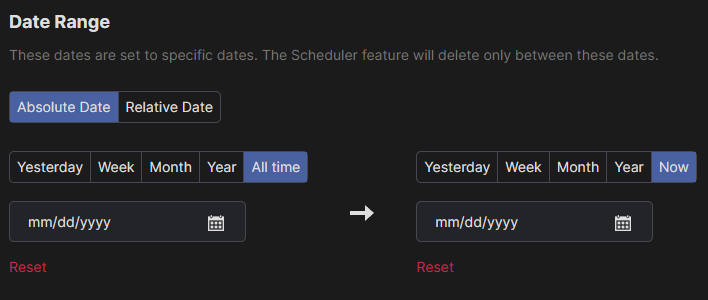
Mass Delete Tweets / X Content by Keyword
Our content discrimination isn’t just limited to hashtags, you can specify any kind of content you need to point the bulk tweet deletion in the right direction. If you don’t want anybody seeing all the times you obsessively posted that certain somebody’s name back in 2014, we have you covered! Alternatively, you could select from a pre-curated list of spicy content. Redact is more than capable of handling whatever keywords in whatever quantity you have.
And just like with Hashtags, you can feed as few or as many keywords to Redact as you need for your purposes; pinpoint precision, total indiscriminate destruction, or something in between. And remember, always be sure to run it dry to ensure expected behavior.
And just like with Hashtags, you can feed as few or as many keywords to Redact as you need for your purposes; pinpoint precision, total indiscriminate destruction, or something in between. And remember, always be sure to run it dry to ensure expected behavior.
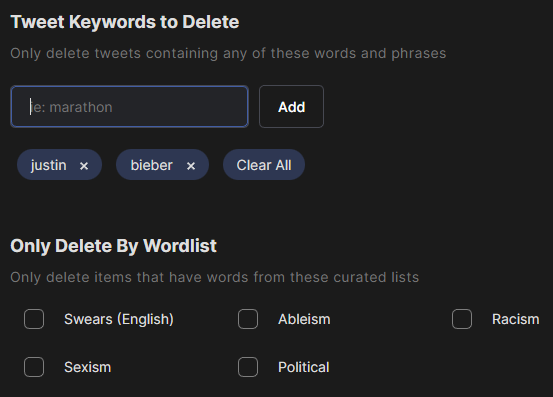
Delete All Your Replies on Twitter / X
Replies, just like posts and quote tweets / , are essentially identical to regular posts; you can mass delete all of them with the exact same set of tools. We allow you to specify the time frame according to absolute or relative date ranges, only include replies containing specific words, only delete replies containing that one hashtag, and of course, get a preview over what exactly your settings catch in the sights before you commit to removing it forever.
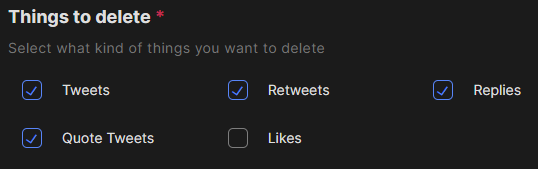
Mass Delete All Twitter / X Direct Messages at Once
Redact is as flexible as it is powerful, and we aren’t just limited to posts and replies! We allow you to mass delete all of your DMs on Twitter/X just as easily as you can delete posts, reposts, and likes. This comes in two forms; first, you can mass remove all your direct messages from everybody you’ve ever talked to ever, or you can target your DM deletion towards only one person.
All our intuitive date and time selection tools work just as well. If you want to wipe your records of what you sent to everybody you talked to on August 1, 2021, you can do just that! Keep in mind, DMs are deleted only locally - your conversation partner still has access to those messages However, if your Twitter account ever got hacked or stolen, the perpetrators wouldn't see any of your private conversations.
All our intuitive date and time selection tools work just as well. If you want to wipe your records of what you sent to everybody you talked to on August 1, 2021, you can do just that! Keep in mind, DMs are deleted only locally - your conversation partner still has access to those messages However, if your Twitter account ever got hacked or stolen, the perpetrators wouldn't see any of your private conversations.
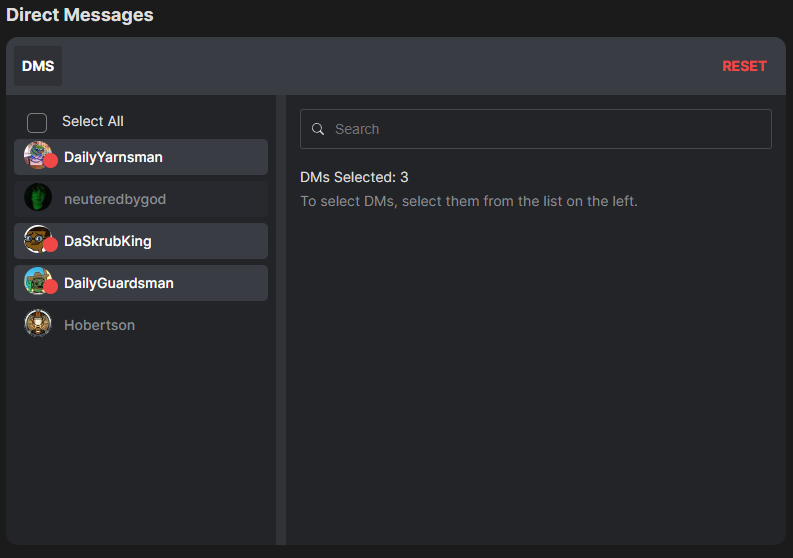
Delete All Twitter Likes at Once
Redact gives you direct power to delete all of your likes on Twitter. No longer are you bound to the flip of a switch of whether they’re public or private. We allow you to fine tune exactly what people know you’re interested in. Additionally, you can keep everybody guessing with regular, scheduled deletions every week. Nobody can call you out for your hidden anime fandom if the evidence is removed every day. You can also narrow down which likes to remove based on various filters, you don't have to delete them all.
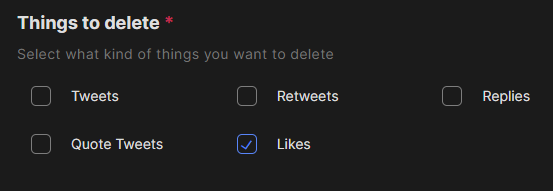
Delete All Twitter Followers
Getting a clean start on twitter may entail more than just changing what posts you appear to have made. Resetting your audience can go a long way to freshening up your online presence, even if it might sting to lose that hard earned attention. Whether you decide to pull that trigger or not, Redact gives you unparalleled power over exactly how over you want to start.
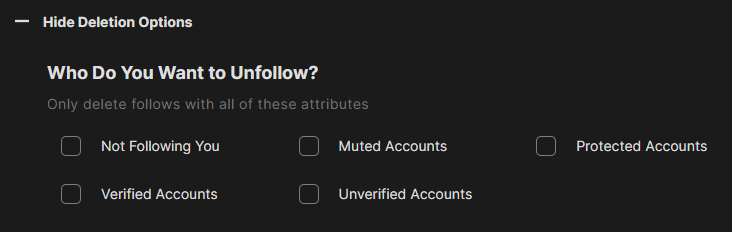
Mass & Batch Unfollow on Twitter
In a similar vein to removing all of your followers, Redact lets you unfollow everybody you yourself follow. This has just as much an impact on how people perceive your online presence - you are what you consume after all. You can even choose to unfollow accounts that don't follow you back, based on verification status, or even based on how many followers they have.
With just as much precision and power as all of our other features, Redact puts control into your hands over who you follow with unprecedented convenience. Rather than meticulously sifting through all the hundreds of random accounts you’ve slowly accumulated over the years, wipe it all away and start fresh with Redact.
With just as much precision and power as all of our other features, Redact puts control into your hands over who you follow with unprecedented convenience. Rather than meticulously sifting through all the hundreds of random accounts you’ve slowly accumulated over the years, wipe it all away and start fresh with Redact.
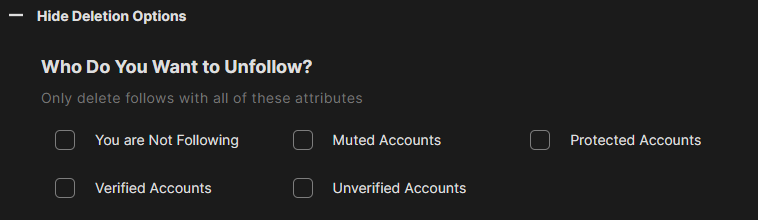
Delete Twitter / X History
Experience the convenience of Redact, your all-in-one Twitter content management solution. Quickly delete tweets / posts using specific keywords, date ranges, and hashtags, or ignore all of those things to start completely fresh by mass deleting all of your Twitter content. To hang on to all those years of memories, archive everything locally before saying goodbye. Clean up more than just your posts, but your DMs, likes, and replies as well.
With Redact, tailor your online presence to exactly the you that you want everybody to see, nothing more, nothing less. Download and test Redact for free today.
With Redact, tailor your online presence to exactly the you that you want everybody to see, nothing more, nothing less. Download and test Redact for free today.
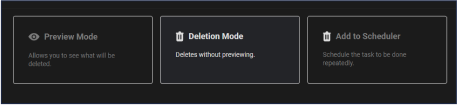
Frequently Asked Questions
Start cleaning your Twitter account easily.
STEP 1
Sign in to Redact's Twitter service
Redact is available on PC, Mac, Linux, and the Google and iOS app stores. Install and you're good to go. (some services may be unavailable on mobile devices)
STEP 2
Choose the method of deletion
Redact offers a wide range of rule options, specifying what content and where to find it. There are multiple methods of deletions also such as:
Preview Mode: For just viewing the potential deletion items based on the form
Deletion Mode: Where you want to get straight in deleting content
Select and Delete: Where you pick what items to be deleted by batches of 10.
Preview Mode: For just viewing the potential deletion items based on the form
Deletion Mode: Where you want to get straight in deleting content
Select and Delete: Where you pick what items to be deleted by batches of 10.
STEP 3
Watch your content deletion in real time
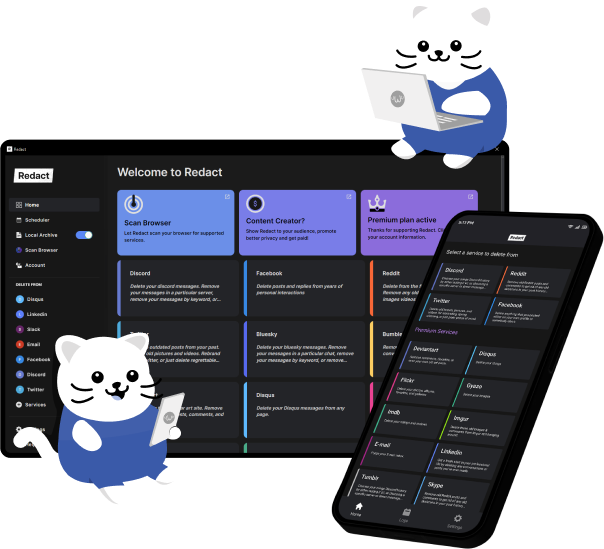
Download Redact Today
We are frequently adding support to other social network services. You can receive direct updates from us in Redact's Discord Channel.
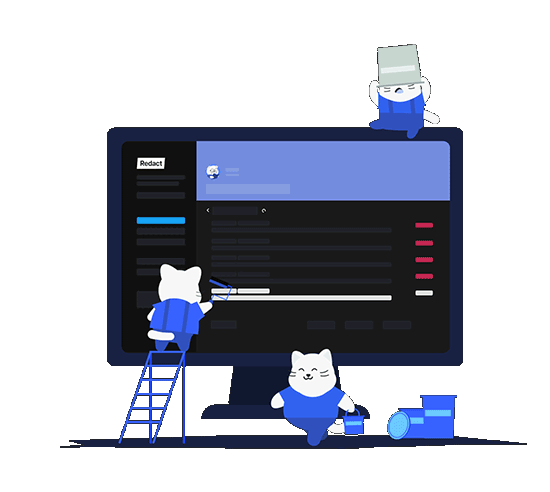
Cookie preferences
You can select your cookie preferences here.
You can select your cookie preferences here.
Functional Cookies (Necessary)
Analytics Cookies
Marketing Cookies
Preferences Cookies