
How to Delete Your Medium Posts
Categories: Cybersecurity, Data, Data Privacy, Digital Footprint, Medium, Privacy Guides, Redact Features, Social Media, Social Media Management, Tutorials
Over time, your Medium account can fill up with outdated content, drafts you no longer need, or posts that no longer reflect your current voice. Whether you’re rebranding, protecting your privacy, or simply starting fresh, Redact makes it fast and easy to bulk delete your Medium articles and messages.
Here’s how to use Redact to remove your Medium history and optimize your presence on the platform.
Why Use Redact for Medium?
If you’re making content for Medium, you already know that quality is a critical factor in your performance on the platform. Old, outdated content can make your brand on Medium feel sloppy, poorly managed or low-quality; even if you’re an amazing writer today.
Removing old content that isn’t benefiting your Medium profile is as important as posting relevant, new content. But the process to remove articles can be long, and tedious. You may need to review hundreds of posts, looking for the ones that don’t fit your brand, and deleting them one by one.
Redact makes this process easy – giving writers, professionals, and creators an easy way to manage and delete their online history on Medium. With Redact, you can;
- Delete thousands of Medium posts in one session
- Use advanced filters to control exactly what gets removed
- Safeguard your online privacy
- Keep your Medium profile aligned with your current goals
Please note: mass deleting your Medium Posts with Redact requires a Redact Ultimate subscription. You can try Redact for free on Twitter/X, Discord, Reddit, and Facebook!
1. Download and Install Redact
First, head over to Redact.dev and download the app. Redact for Medium is available for both Windows and macOS devices.
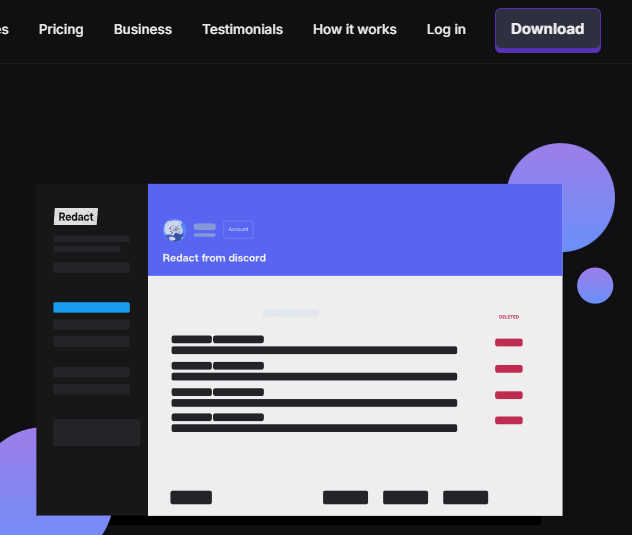
2. Connect Your Medium Account
Follow the secure authentication steps to connect your account to Redact.dev.
You’ll be prompted to log in via Medium. Your login credentials are never captured or viewed by the Redact app. They are sent directly from your device to Medium, without passing through or being stored on any Redact servers. The login functions just like a saved login in your browser, staying only on your device.
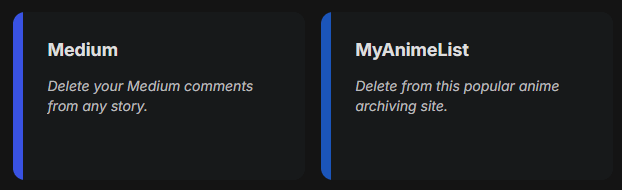
3. Select the Content Type
Redact lets you choose which type of Medium content you want to delete:
- Posts inside Publications
- Standalone articles
You can choose one or more to target for removal.
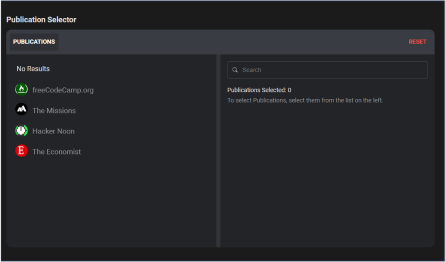
4. Filter by Date Range
If you want to delete your Medium posts from a specific time period, Redact.dev supports date ranger filters.
This means you can easily wipe all your Medium posts from individual days, entire months, or full years to narrow down the exact time-frame of the content you want to remove.
Use the date filter to:
- Set a Start Date to delete anything created after that day
- Set an End Date to delete anything before that day
- Set Both to delete anything between the two dates
You can use the presets, or click the calendar icon to choose by day, month, or year. Click the red Reset text to clear your filter.
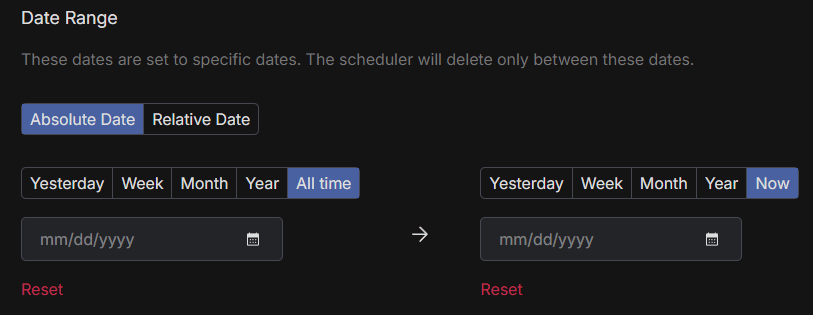
5. Use Title and Body Text Filters
Want to delete articles based on specific words? Redact has you covered – easily wipe all your Medium content with specific keywords, phrases, or titles.
- Input keywords or phrases found in the title of your posts
- Use the body text filter to search for specific terms inside your articles
This is perfect for removing content on outdated topics, retracted opinions, or sensitive material.
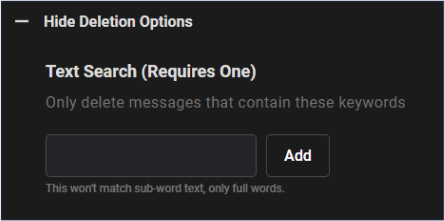
6. Start Deleting
Redact offers three deletion modes:
- Preview Mode: Review content before deletion to avoid mistakes
- Select and Delete: Manually choose which files to remove
- Deletion Mode: Instantly delete all selected Medium posts
- Schedule Deletion: This lets you automate ongoing Medium deletion, so your posts on Medium are deleted after a set period of time.
If you’re looking to wipe your Medium account completely, skip the filters and go straight to Deletion Mode. This will remove all selected data permanently. We recommend running a preview before doing this to make sure you don’t

Your Medium history might contain outdated, personal, or sensitive content. Whether you’re doing a digital spring cleaning or securing your online presence, Redact is the fastest and easiest way to delete your Medium posts in bulk.
Redact also supports dozens of other major social and productivity platforms. You can try it free for deletions on Discord, Twitter, and Facebook, and Reddit.