
How to Mass Delete LinkedIn Reactions
Categories: Cybersecurity, Data, Data Privacy, Digital Footprint, LinkedIn, Privacy Guides, Redact Features, Social Media, Social Media Management, Tutorials
Why delete LinkedIn likes?
Your LinkedIn reactions say more about you than you think. Whether it’s outdated opinions, sensitive topics, or posts that no longer reflect your values, old likes can leave the wrong impression on employers, clients, or colleagues. Deleting them helps keep your profile focused, relevant, and professional.
What Redact can do
Redact allows you to delete your LinkedIn reactions in bulk, using filters that target exactly what you want to remove. Instead of manually scrolling through years of engagement, you can clean everything up in minutes.
Please note: mass deleting your LinkedIn Reactions with Redact requires a Redact Ultimate subscription. You can try Redact for free on Twitter/X, Discord, Reddit, and Facebook!
How to Bulk Delete LinkedIn Reactions with Redact.dev
1. Download Redact.dev
Go to redact.dev and download the app for Windows or macOS. Create an account for free, and upgrade to ultimate when you’re ready to delete LinkedIn reactions in bulk.
Redact also supports iOS and Android devices all from a single account & subscription.
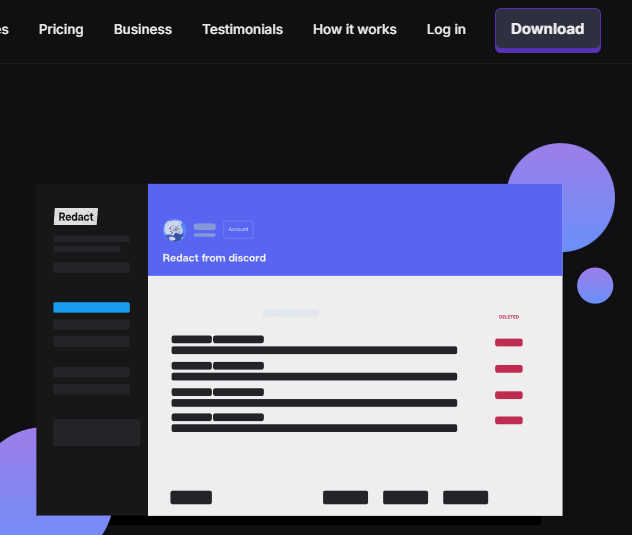
2. Connect Your LinkedIn Account
Once you launch Redact.dev and log in, choose LinkedIn from the list of supported platforms.
You’ll be prompted to log in through LinkedIn. Your login details are never seen or stored by Redact. They’re sent directly from your device to LinkedIn, just like a saved login in your browser. Everything stays local to your device.
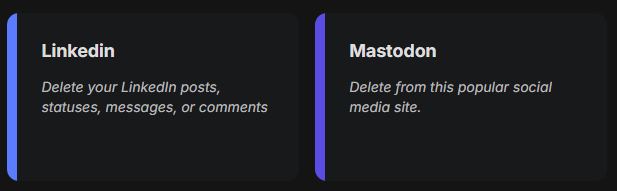
3. Select to delete Reactions
Once you select LinkedIn, you can choose between Easy or Advanced mode. (located at the top right). You will be able to select what you want to delete, select Reactions.
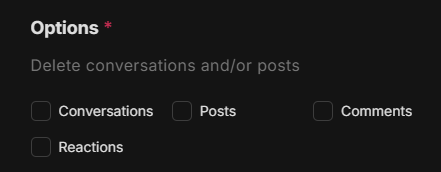
4. Filter by Date Range
If you only want to delete reactions from a certain time period:
- Choose a start date to delete content made after that point
- Choose an end date to delete content made before that point
- Use the calendar tool to quickly pick a specific day, month, or year
To reset the filter, click the red “Reset” button.
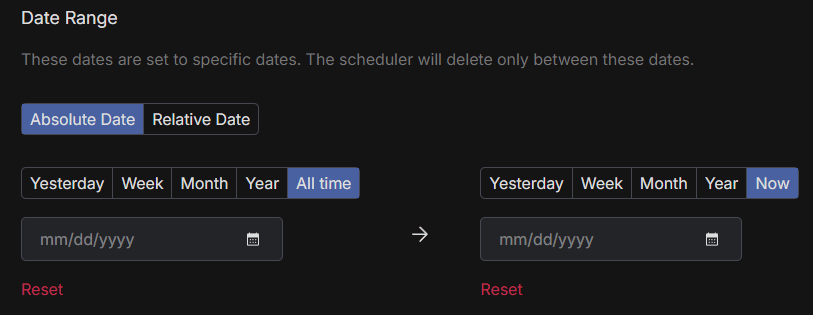
5. Delete Reactions by Keyword
If you’re looking to bulk delete reactions about a certain subject, Redact.dev has precise keyword filters you can use.
You can bulk delete all reactions with specific keywords. This is only available on the Advanced Mode form.
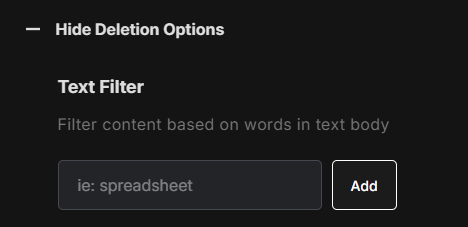
6. Choose Your LinkedIn Reaction Deletion Mode
Redact offers four deletion modes to fit your needs – so you can mass delete reactions with as much (or as little) precision as you want.
- Preview Mode – this lets you see all results based on your filters, before you delete anything.
- Select & Delete Mode – this lets you preview all reactions, and bulk-select as many as you want for permanent deletion.
- Deletion Mode – instantly erases all matching reactions based on your filters.
- Schedule Deletion – allows you to automate ongoing reactions deletion based on your filters.
We recommend previewing before running a full deletion to avoid accidental loss.

Keep your professional brand clean
LinkedIn is a reflection of your professional life. Old likes can cause confusion, send mixed signals, or distract from your current goals. Redact gives you the tools to control that narrative quickly and easily. Start with one cleanup today, then automate the rest.
Redact supports dozens of major social and productivity platforms. You can try it free for deletions on Discord, Twitter, and Facebook, and Reddit.