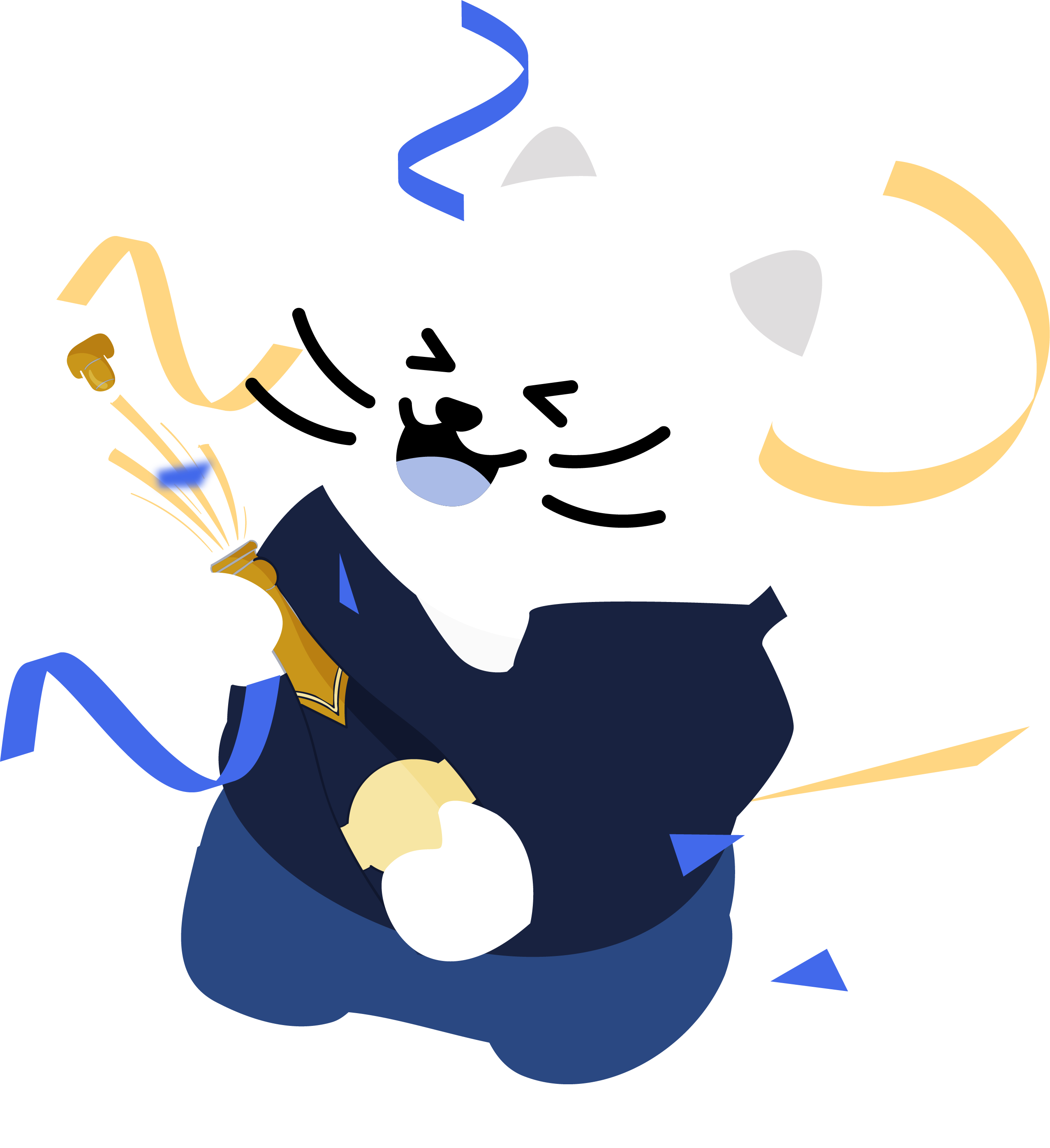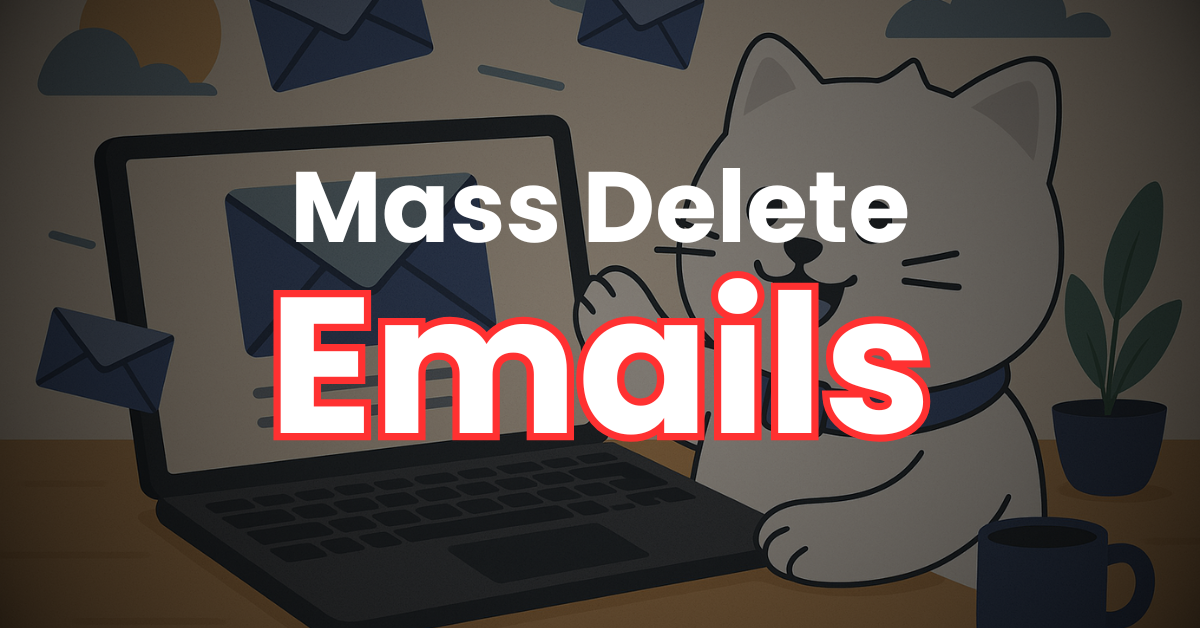
How to Mass Delete Your Emails
Categories: Business, Cybersecurity, Data, Data Privacy, Digital Footprint, Email, Encryption, Privacy Guides, Redact Features, Tutorials
Your inbox holds years, maybe decades, of conversations, sensitive information, and forgotten messages that could put your privacy at risk.
If your email account is ever compromised, those old emails could be used against you. That’s why more people are turning to Redact.dev – a powerful email deletion tool – to clean up and secure their email history.
In this guide, we’ll show you how to use Redact to mass delete emails across Gmail, Outlook, Yahoo, iCloud, and other providers with full IMAP support.
Please note – mass deleting your Emails using Redact requires a Redact Ultimate subscription. You can try Redact for free on Twitter/X, Discord, Reddit and Facebook!
Why Delete Old Emails?
Deleting old emails isn’t just about decluttering. It’s about protecting your privacy, security, and control. Here’s why email deletion matters:
- Minimize breach exposure: Less data = less risk in case of a hack.
- Prevent sensitive leaks: Old conversations can contain personal or professional risks.
- Simplify your inbox: Reduce overload and boost productivity.
Why Use Redact to Delete Emails?
- Works with Gmail, Outlook, Yahoo, iCloud, and other IMAP email services
- Delete emails by keyword, sender, subject, body, or date
- Remove emails in bulk or selectively
- No tracking, no data sharing – Redact runs locally, on your machine and was built for privacy
- Great for personal cleanup, professional data hygiene and companies
1. Download and Install Redact
First, head over to Redact.dev and download the app. It’s available for both Windows and macOS.
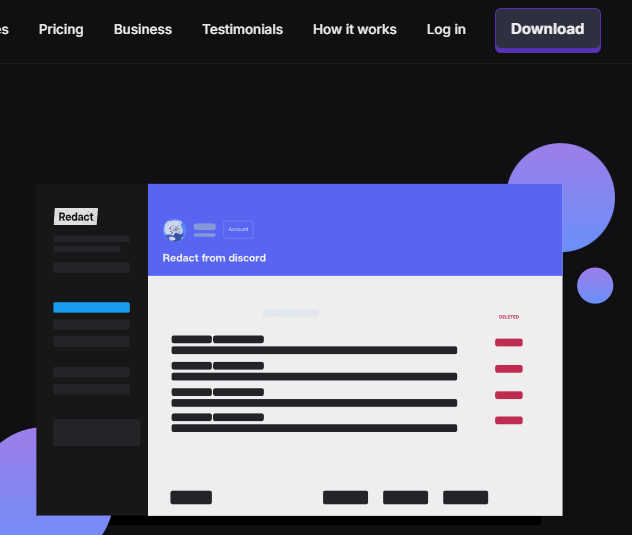
2. Connect Your Email Account
Follow the secure authentication steps to connect your account to Redact.dev.
In Redact.dev, select Email from the list of supported platforms.
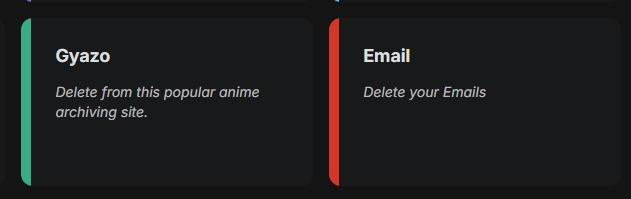
3. Choose Mailboxes to Clean
Redact allows you to delete from one or multiple mailboxes. Use the “Select All” checkbox to choose everything, or pick specific folders (like Inbox, Sent, or Archived). Use the reset button if you want to start over.
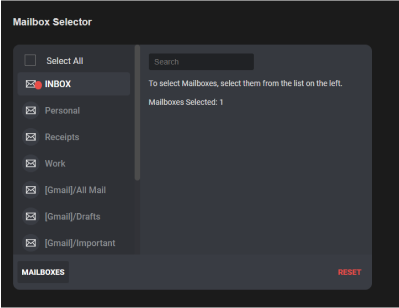
4. Filter by Date Range
Need to delete emails from a specific time? With redact.dev you can bulk delete your emails before or after a certain date.
- Start Date – deletes emails after a selected date.
- End Date – deletes emails before a selected date.
This is perfect for wiping emails from a particular year, job, or personal chapter.
The date range settings also allows you to schedule automatic deletion of all content after a set time period – for example, automatically deleting all emails that are older than 12 months.
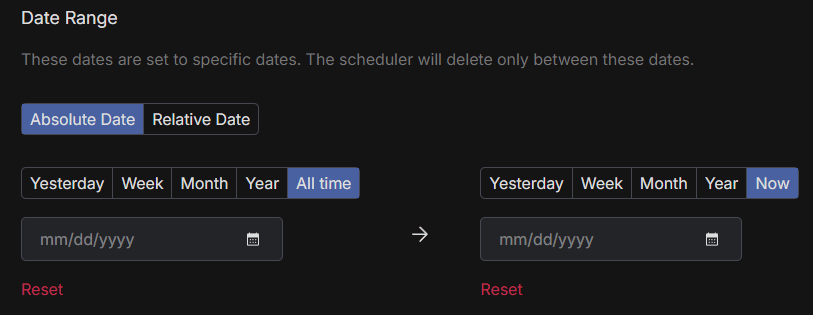
4. Delete or Preserve Emails by Keyword
If you’re looking to bulk delete specific emails about a certain subject, Redact.dev has precise keyword filters you can use.
You can search and bulk delete all emails with specific keywords in either the subject line, or in the body of the email.
If you want to preserve specific conversations in your email inbox, and delete everything else – you can also preserve all content that has specific keywords in the subject line or email body.
Just type your keyword, click Add, and Redact.dev will find matching emails. Use “Clear All” to remove all filters.
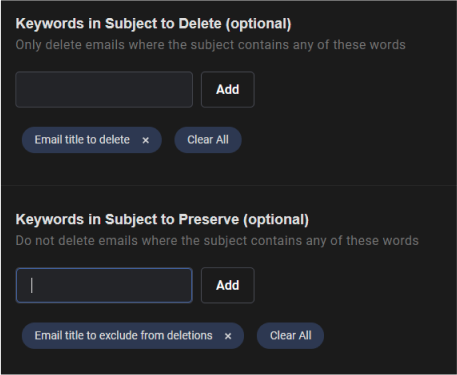
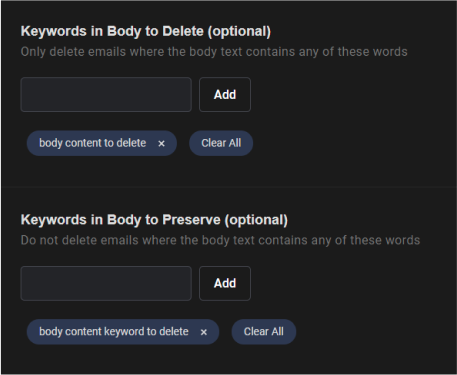
5. Bulk Delete Emails from a Sender
If you want to bulk delete all emails from a specific sender, you can filter your mass email deletion based on the sender email address.
You can also set specific email senders to preserve – meaning Redact.dev will delete all your emails except the ones from the senders you’ve set to preserve.
This is useful for deleting newsletters, old clients, or sensitive threads with specific people.
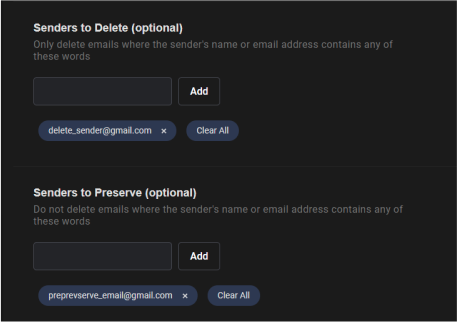
6. Filter Your Deletion by Email Status
Redact also lets you apply advanced filters for email deletion, based on email flags. This way, you can;
- Bulk delete “seen” Emails
- Delete all “answered” Emails
- Mass delete “flagged” emails
- Wipe your “draft” emails
You can choose to include or exclude these categories for even more precise control over your Email bulk deletion.
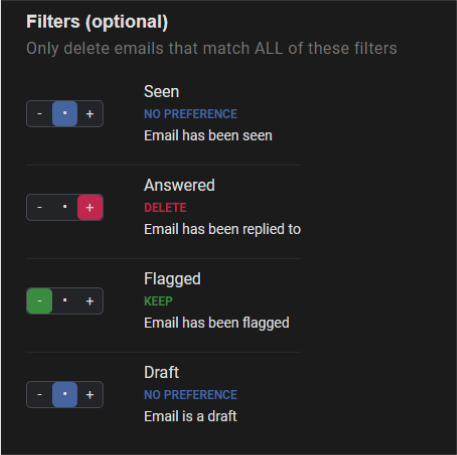
7. Choose Your Email Deletion Mode
Redact offers four deletion modes to fit your needs – so you can mass delete emails with as much (or as little) precision as you want.
- Preview Mode – this lets you see all results based on your filters, before you delete anything.
- Select & Delete Mode – this lets you preview all matching emails, and bulk-select as many as you want for permanent deletion.
- Deletion Mode – instantly erases all matching emails based on your filters.
- Schedule Deletion – allows you to automate ongoing email deletion based on your filters.
We recommend previewing before running a full deletion to avoid accidental loss.

Take Control of Your Inbox
Your email history is part of your digital footprint. Whether you’re protecting your privacy, preparing for a job change, or just starting fresh, Redact.dev makes bulk email deletion fast and easy. Minimize the risk of a breach or leak – wipe your emails today.
Download Redact and take back control of your inbox. You can try Redact for free on Facebook, Discord, Reddit and Twitter.
Redact also supports a massive range of major social media and productivity platforms – check them out here.