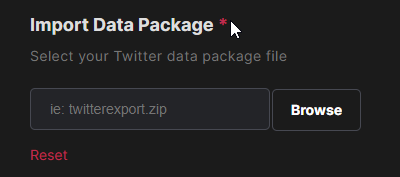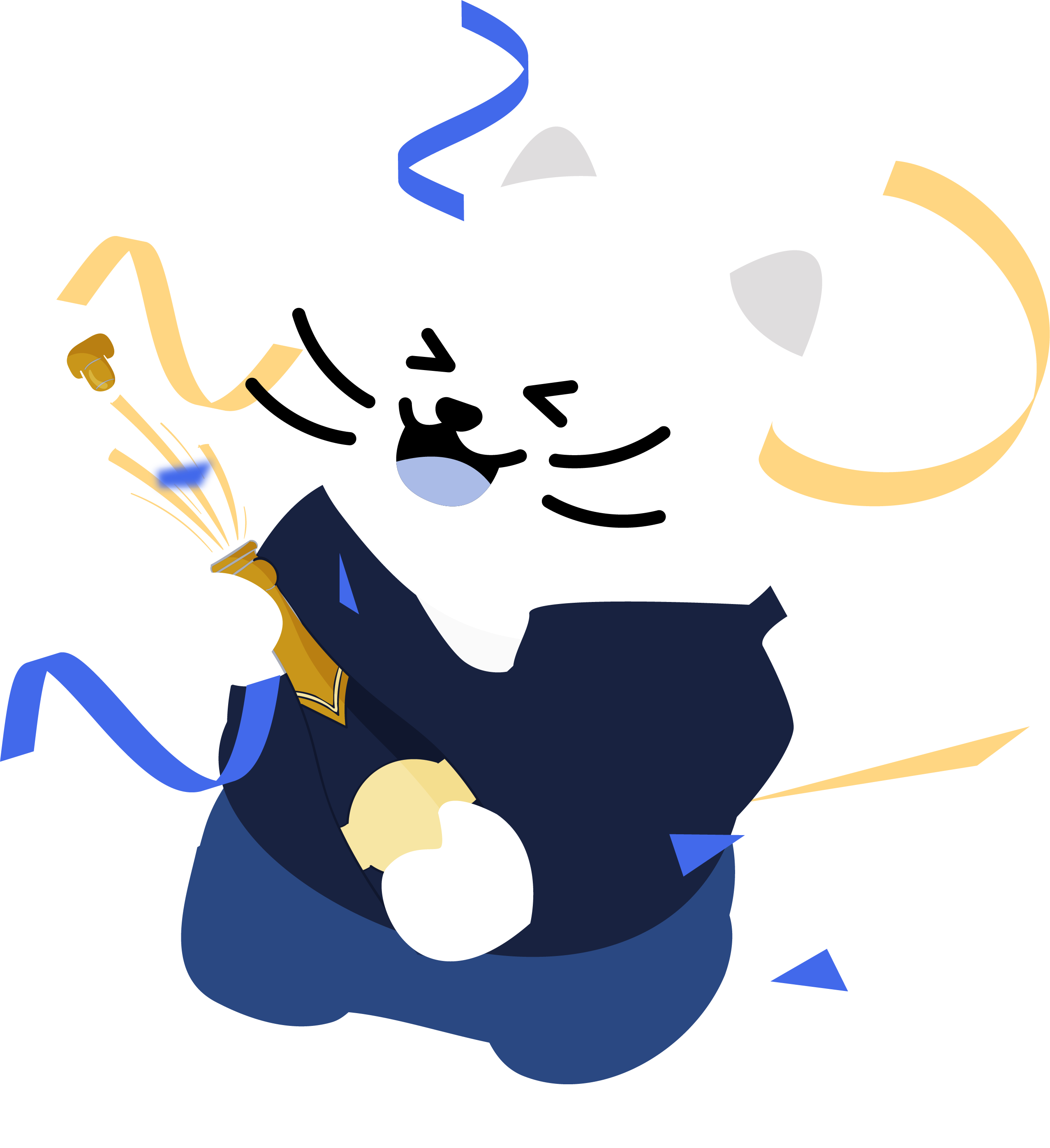How to import your Twitter data into Redact
Categories: Cybersecurity, Data Privacy, Digital Footprint, Tutorials, Twitter
In our Twitter service for Redact, you have the option to import a .zip file of your imported data.
This allows us to apply any filters you specify much faster, and makes the whole process much smoother and cleaner in general. Additionally, this eliminates the issue where particularly prolific posters needed to schedule continued deletions over long periods of time.
Finding and importing this data only takes a few steps, and it makes your life much easier.
Finding your data
Before you download your package from Twitter, you need to find out where it is first.
First, click the More button in the main navigation menu
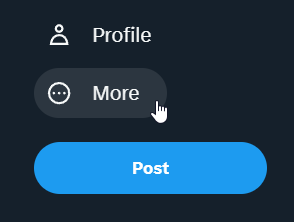
Then, select Settings and privacy from the dropdown
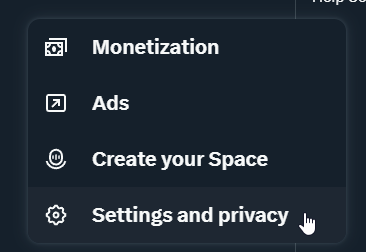
Under the Your Account tab, which you should be on by default, just click Download an Archive of your DataClick the bright blue Request Archive button, then wait!
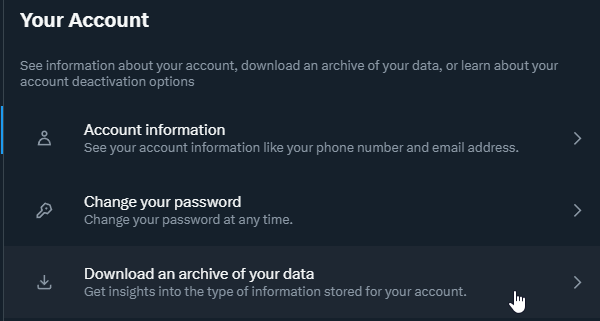
iOS or Android
Finding this button on the mobile app takes a few more steps, but is just as simple.
First, tap your profile picture in the top left corner, and select Settings and Privacy on the resulting menu
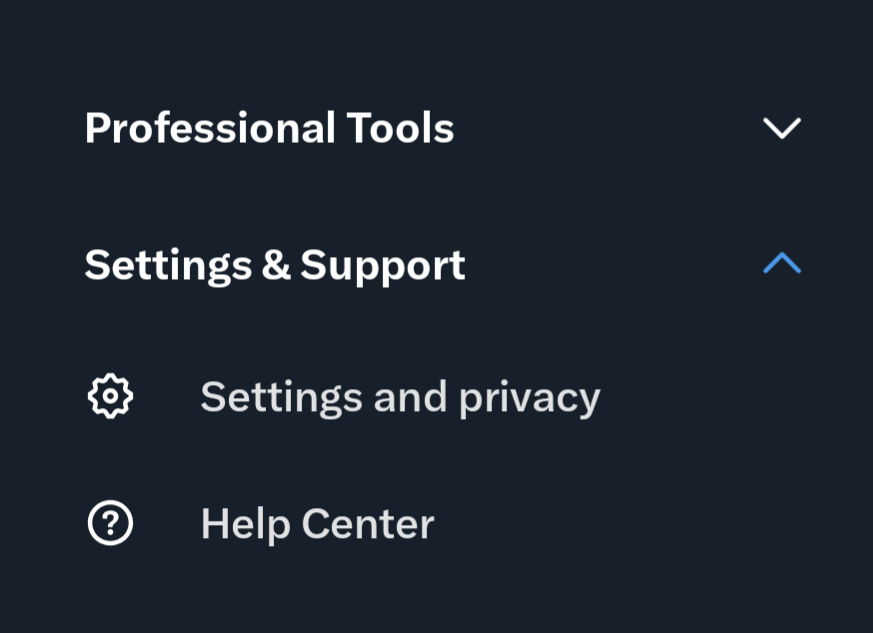
From here, there will be a search bar. Simply search “data” and the page to download the archive of your data will appear, click it
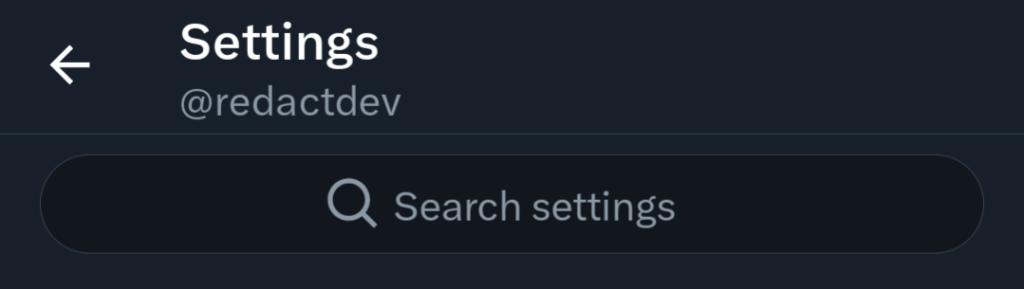
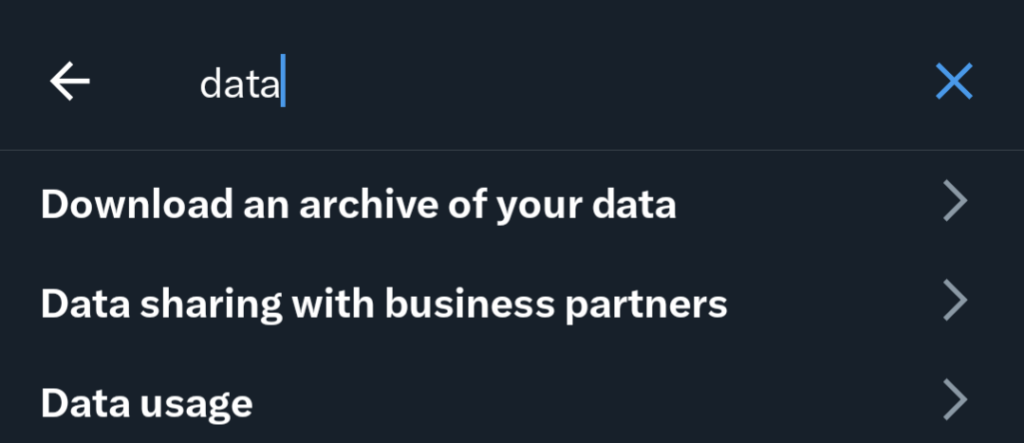
Finally, tap Download Archive and proceed just like you were on desktop.
Importing to Redact
After you receive your .zip, you’ll need to put it in a secure folder on your computer, and then import it to the Redact client.
You can import by simply flicking on the switch beneath Import Data Package, and then tapping Browse. Select the .zip in your machine’s directory, and Redact will handle the rest!