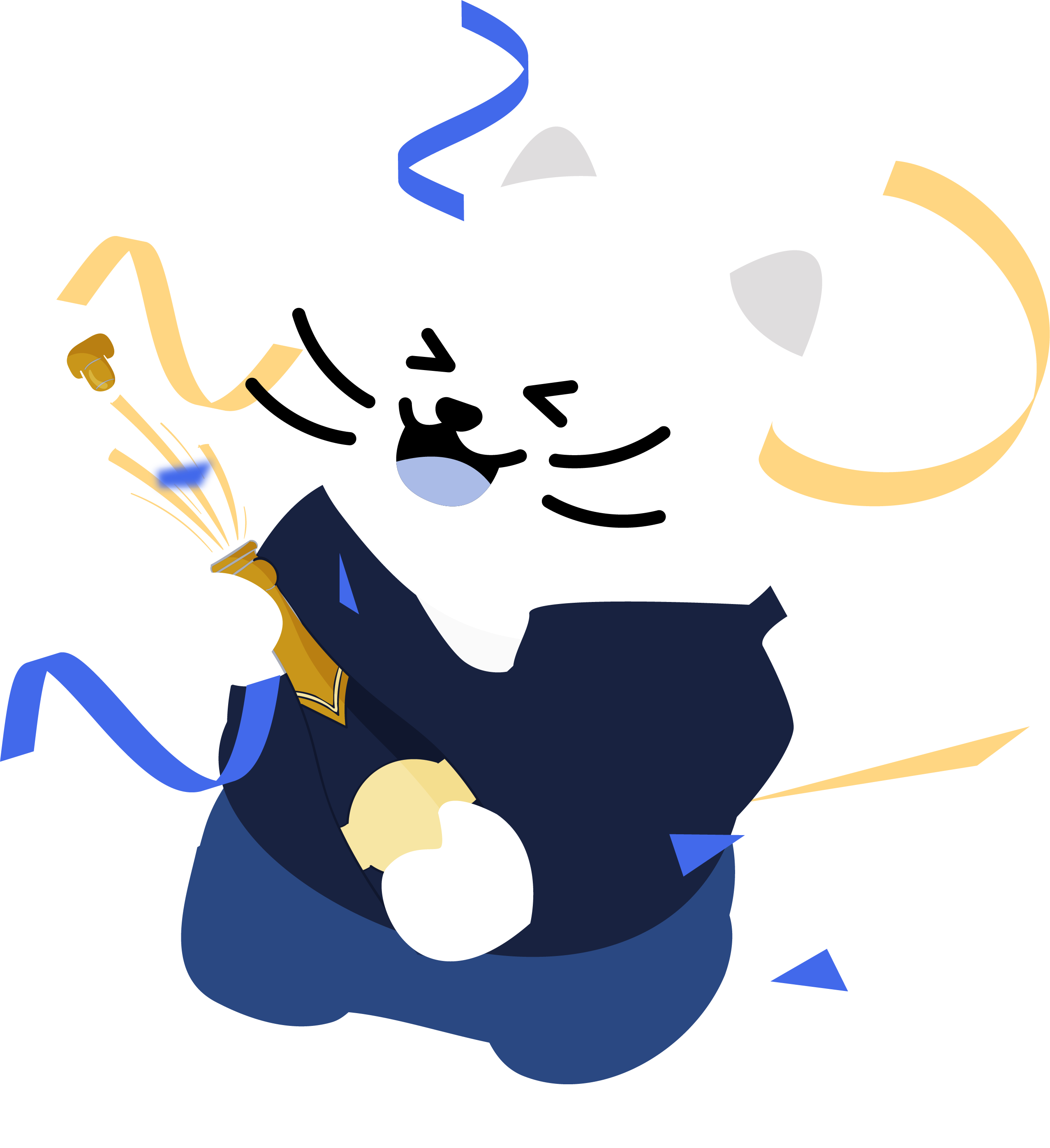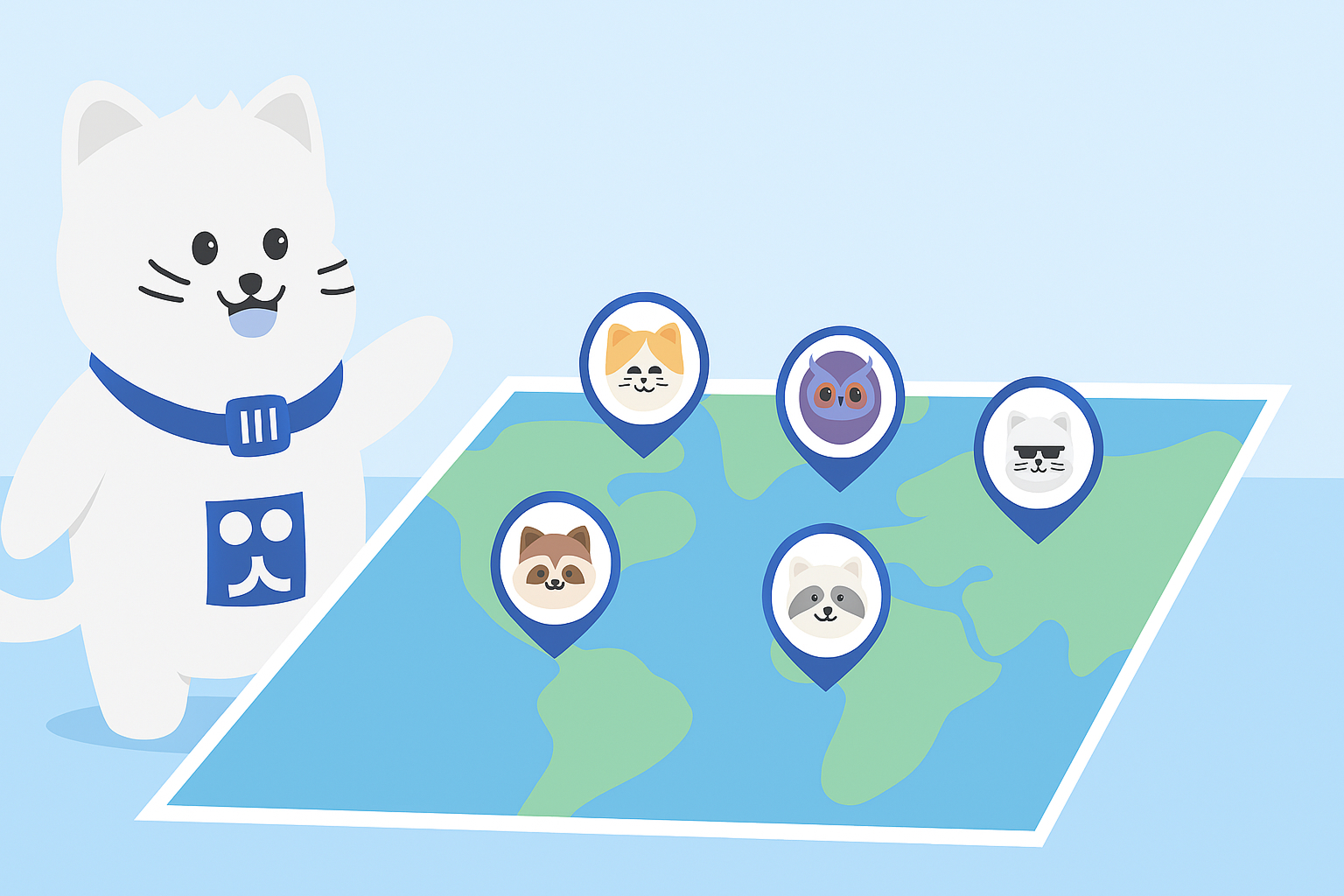
How to Turn off Instagram Maps
Categories: Cybersecurity, Data, Data Privacy, Digital Footprint, Instagram, Privacy Guides, Social Media, Surveillance, Tutorials
Overnight, Meta rolled out Instagram maps for many of its users. Instagram chief has publicly stated that the feature is opt-in only, despite many users claiming they were opted-in automatically. Ready to turn it off? Skip to the instructions here.
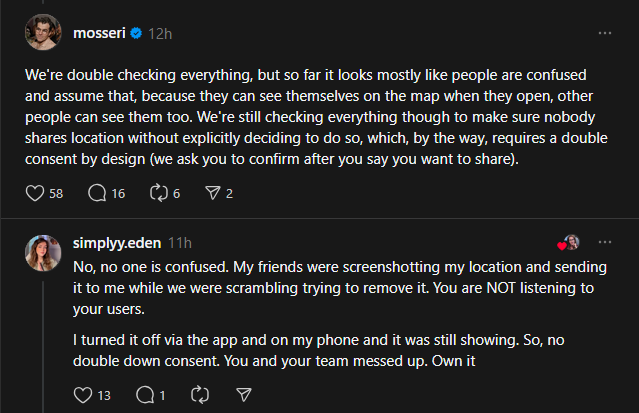
Whether or not Meta has made a mistake, sharing your location with followers every time you open Instagram is a clear privacy concern. If you and your friends or family want to share locations – don’t use social media platforms to do it.
Learn to check if the feature is enabled, and disable it with the guide below.
How to Turn Off Instagram Maps (2025)
There are two methods to disable the map – through your DMs, or via the in-app settings, according to Instagram user @jakegoodmanmd
Disabling Instagram maps via direct messages
- Open Instagram on your phone
- Navigate to your Direct Messages / DM inbox
- Tap the map icon at the top right of your inbox – if you can’t see it, maps likely hasn’t rolled out in your location yet.
- Tap the settings gear icon at the top-right corner of the map
- Under the “Who can see your location?” section, select the No one option.
- Tap Done or Update to confirm the change.
Disabling Instagram maps via app settings
- Open Instagram on your phone
- Tap the hamburger menu in the top right (≡) – usually found on your profile page.
- Tap “Settings and activity”
- Go to “Story, Live, and Location” or just search for Map
- Tap “Location Sharing (Instagram Map)”
- Select No One and tap Done.
How to disable all location sharing with Instagram
Once you’ve disabled Instagram map sharing, we recommend revoking location sharing permission in your device settings for Instagram. This way, if Instagram ships more features that expose user locations, they won’t be able to share yours automatically.
For most devices, you can do this by following the steps below
- Go to your on-devices settings
- Navigate to Instagram settings (or search)
- Enter the Location settings in the Instagram menu
- Swap it to Never