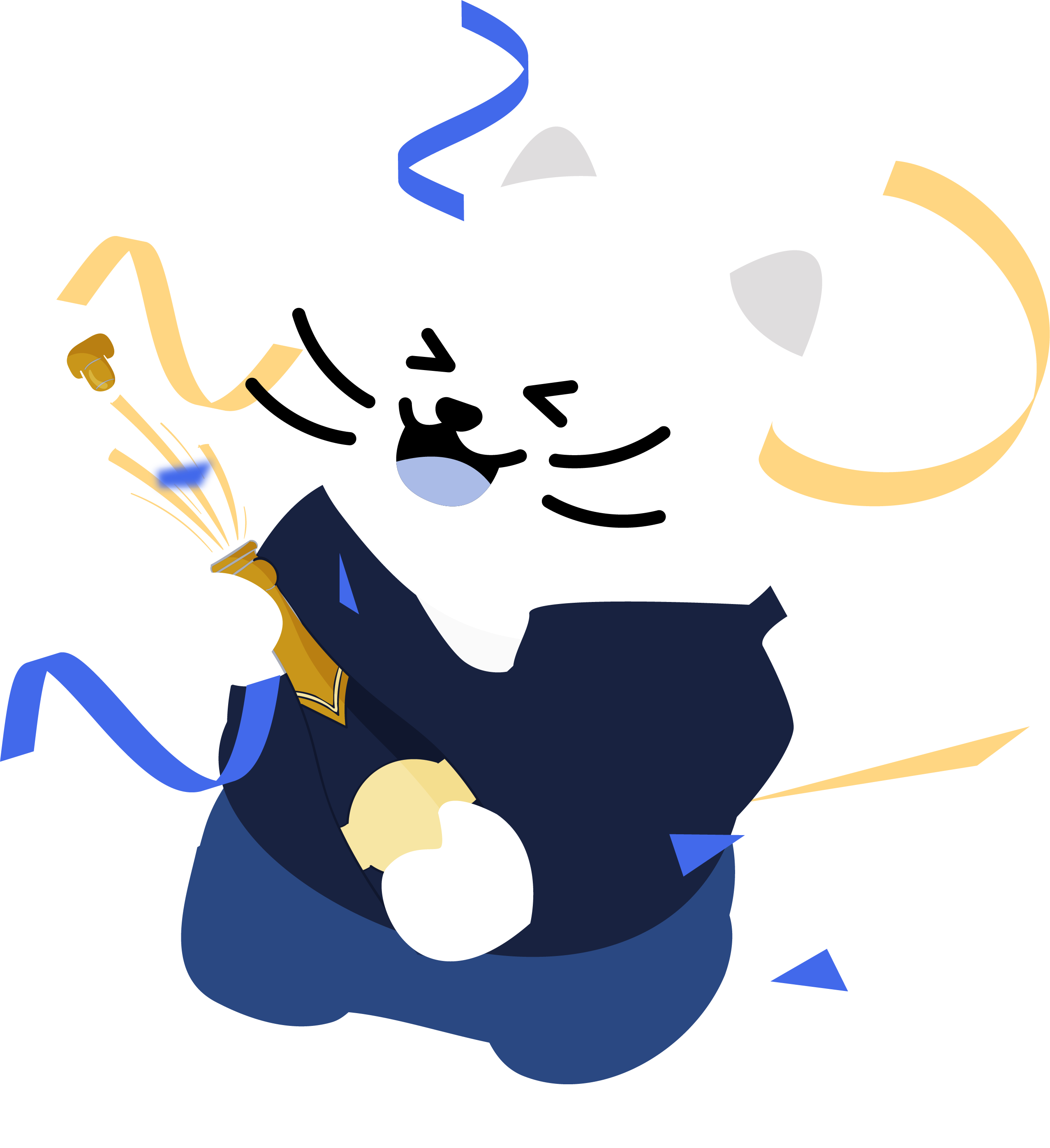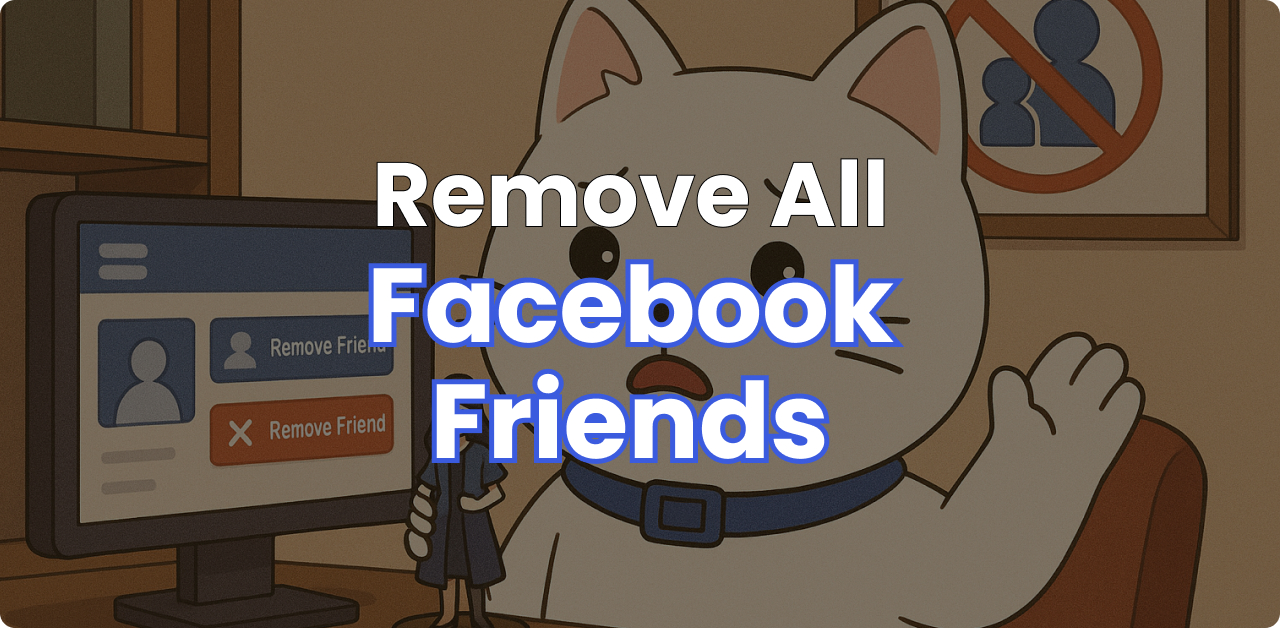
How to Remove Friends on Facebook Fast (one friend at a time or all friends at once)
Categories: Facebook
There are a few different ways to remove friends from your Facebook Account. We will walk you through all three. The first two methods are just the standard friend removal method using Facebook settings. The third option is the automated bulk friend removal method using the Redact App to automatically remove all your Facebook friends.
Please note – mass deleting your Facebook Friends requires a Redact Premium subscription. You can try Redact for free on Twitter/X, Discord, Reddit and Facebook!
Option 1 – manual unfriending
How to Quickly Unfriend Someone on Facebook Manually (Desktop)
1. Login to your Facebook Account and find the person to remove
Log in to your account on facebook.com to access the Facebook login, and login to your account.
Using the search bar, search for the person you want to remove. Type in the name of the friend you want to remove and click on their profile.
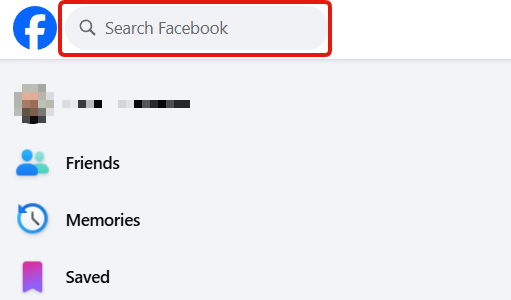
- Go to Their Profile
Click on their name in the search results and open the users profile page. - Click the “Friends” Button
At the top of their profile (beside “Message” or “Follow”), click the Friends button.
2. Click the “Friends” button on their profile.
At the top left of your Friends profile, click on the “Friends” button to open a drop-down menu. Then, select the “unfriend” option to remove them from your Friends’ list.
A pop-up may appear asking you to confirm. Click the Confirm button to remove them from your friends list.
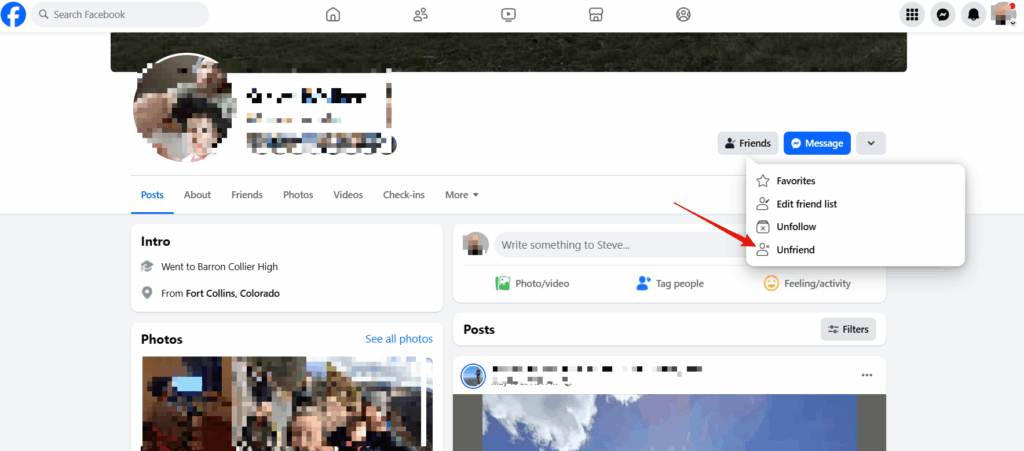
Option 2 – bulk & automated Facebook unfriending
How to Automatically Remove All Friends on Facebook in Mass at Once (Redact App)
So this option is a bit different. This option is utilizing a 3rd party app (yes, that would be our app called Redact) and it allows you to automate the unfriending of friends on Facebook. The Redact App allows you to remove all of your Facebook friends with a single click, instead of doing it one at a time. Let’s go over how it works.
You can see a detailed overview of the Redact deletion features for Facebook on this page. This includes the ability to automatically remove friends in bulk!
1. Download Redact.dev and create an account
Simply visit this page to download the Redact app for free. You can remove a limited volume of Facebook friends and delete some Facebook content on the free version. For more powerful deletion features, check out our subscriptions.
Once you’ve installed Redact, set up a free account using your email or an email alias. Redact doesn’t use passwords as they’re inherently insecure, so you’ll log in using a secure one-time code, sent to your inbox.
2. Select and Login to Facebook
Now, you’re ready to connect your Facebook account. Just click Facebook, and login to your profile. Your account credentials are stored entirely on your local device – we never see them or access them directly. Deletions and friend remocal occur securely, directly between your device and Facebook’s servers.
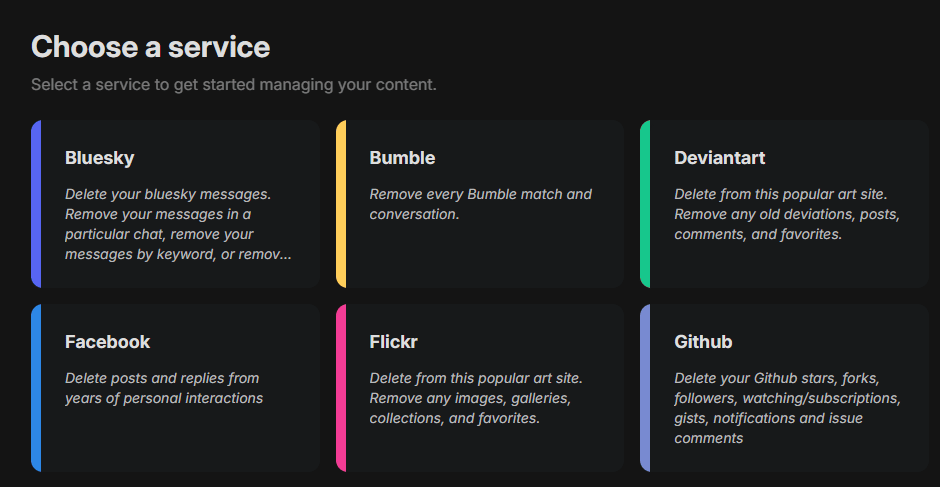
3. Select the “Advanced Form” to access Friend Deletion
Select the Redact.dev Advanced Form in the top right to remove Facebook friends in bulk.
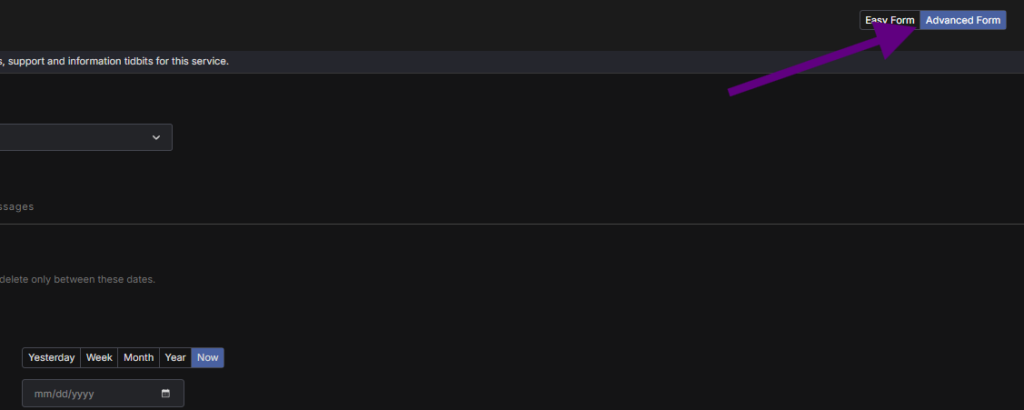
4. Select the “Friends” tab
After selecting the Advanced form, choose the Friends tab to mass delete people from your Facebook Friends list. This option is on the far right of the tabs under the “Advanced form” button.
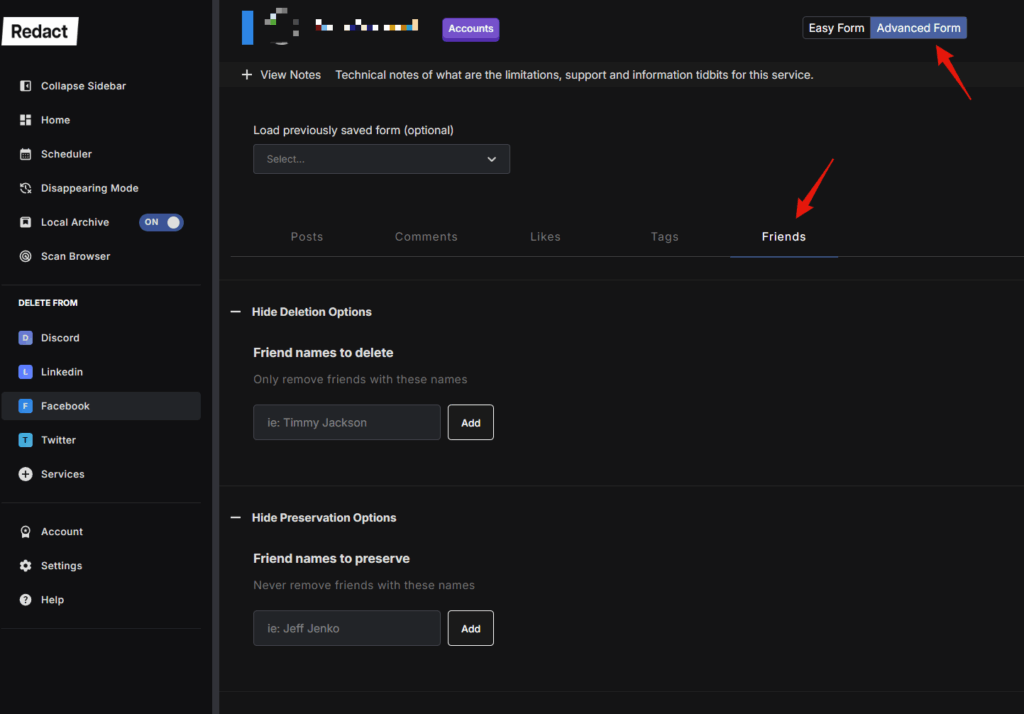
5. Use the filters to determine the Friends to delete, or keep.
You can use the options for “Friend Names to Delete” and “Friend Names to Preserve” to exclude, or include specific people in your mass removal of Facebook Friends.
If you leave both of these boxes empty, Redact.dev will search for and remove all of your friends from your Facebook Friends list. If you want to include or exclude specific people from unfriending, you can use these options.
Mass Friend Removal Options Within Redact
There are a few different options for removing your friends one by one, or in bulk.
- Preview Mode – This lets you do a test search so you can see which friends will be removed according to the settings you have selected. It’s highly recommended that you do a preview mode search first so you can make 100% sure you’re only removing the people you intended.
- Deletion Mode – This is the real thing. If you select deletion mode and tell the Redact App to start, it will start automatically removing your friends list according to your settings. Make sure you know what you’re doing before using deletion mode, this can’t be undone once you start.
- Select & Delete – This is a middle road between Preview Mode and Deletion Mode. As you may have guessed from the name, Select & Delete mode allows you to go through each friend one by one and manually mark them for removal.
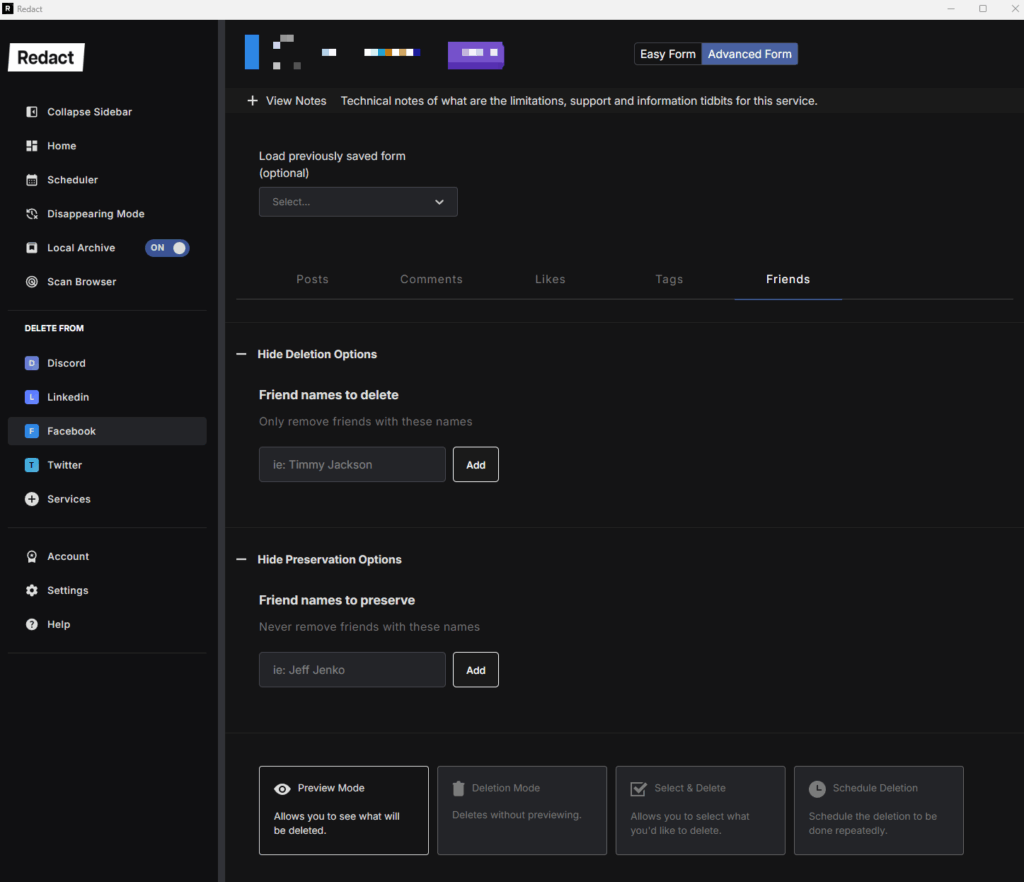
If you’re wanting to mass unfriend people on Facebook with the click of a button, there is no better app than Redact. Our software is free to delete Facebook content from the last 30 days, why not give it a spin? When you’re ready, you can upgrade; our cheapest tier costs the equivalent of just $7.99 per month.