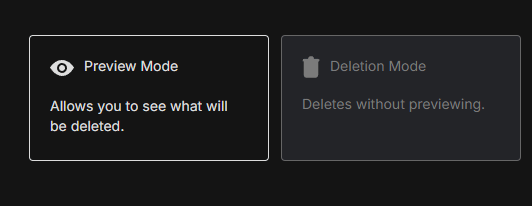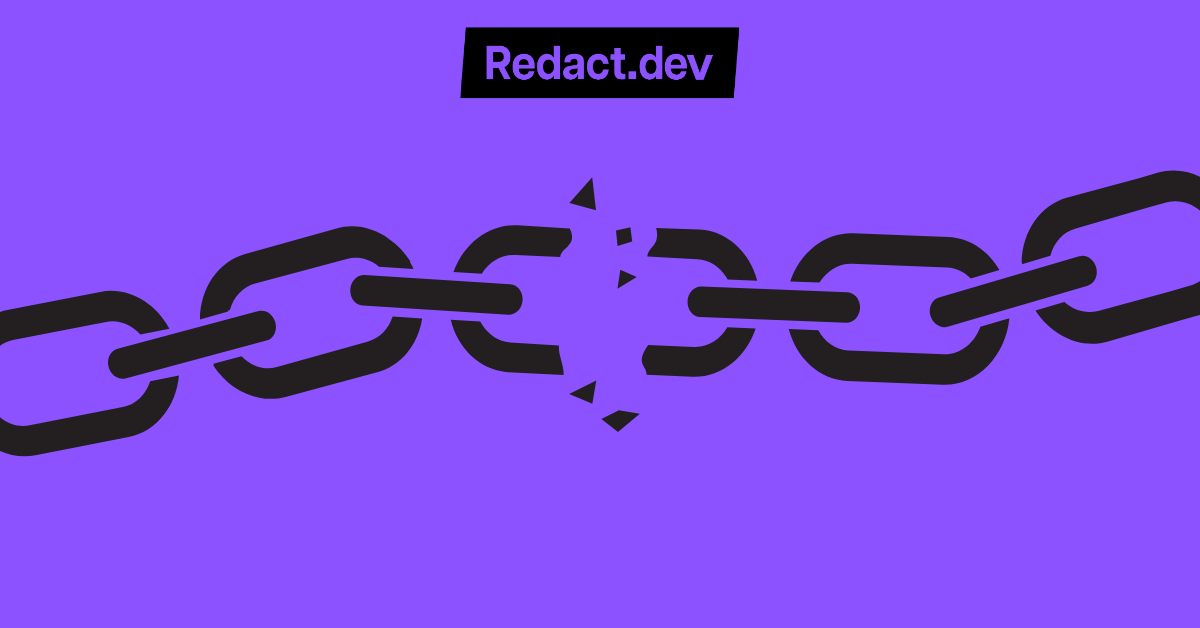
How to Mass Delete All Your LinkedIn Posts
Categories: AI, Business, Cybersecurity, Data, Data Privacy, Digital Footprint, LinkedIn, Microsoft, Privacy Guides, Redact Features
If you’ve been using LinkedIn for years, there’s a good chance your post history is longer than you remember. An extensive digital footprint can add to the already significant risk of targeted scammers, spammers, hackers and other bad actors. Or you might just want to avoid LinkedIn using your content to train their AI, or serving you with highly personalized advertising.
Whether you’re rebranding, cleaning up outdated opinions, or just want a fresh start, Redact.dev makes it easy to mass delete your LinkedIn posts – no more wasting time deleting them one by one.
In this step-by-step guide, we’ll show you exactly how to delete your old LinkedIn posts efficiently with Redact.dev.
Please note – mass deleting your LinkedIn posts requires a Redact Ultimate subscription. Ultimate users get full access to our most powerful tools, making it perfect for full account cleanups and serious digital hygiene. You can try Redact for free on Twitter/X, Discord, Reddit and Facebook!
How to Bulk Delete Your LinkedIn Posts with Redact.dev
1. Download and Set Up Redact.dev
First, head over to Redact.dev and download the app. It’s available for both Windows and macOS.
- Install and launch the app.
- Create your free account and sign in.
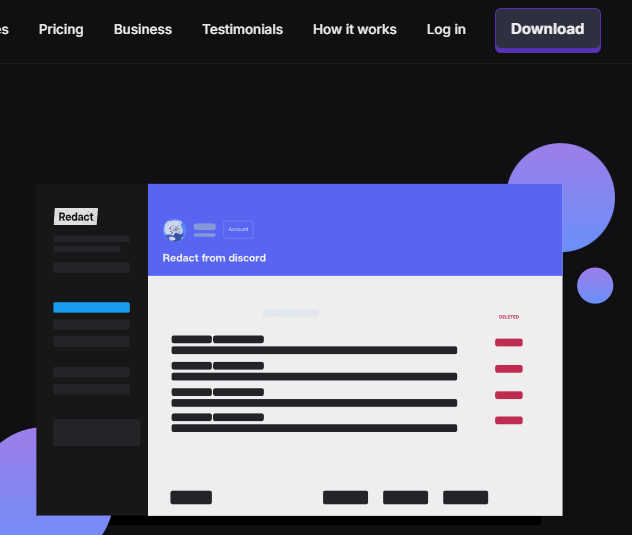
2. Connect Your LinkedIn Account
- In Redact.dev, select LinkedIn from the list of supported platforms.
- Follow the secure authentication steps to connect your LinkedIn account to Redact.dev.
Your LinkedIn login details are stored purely on your device, not our servers – to help safeguard your privacy and security.
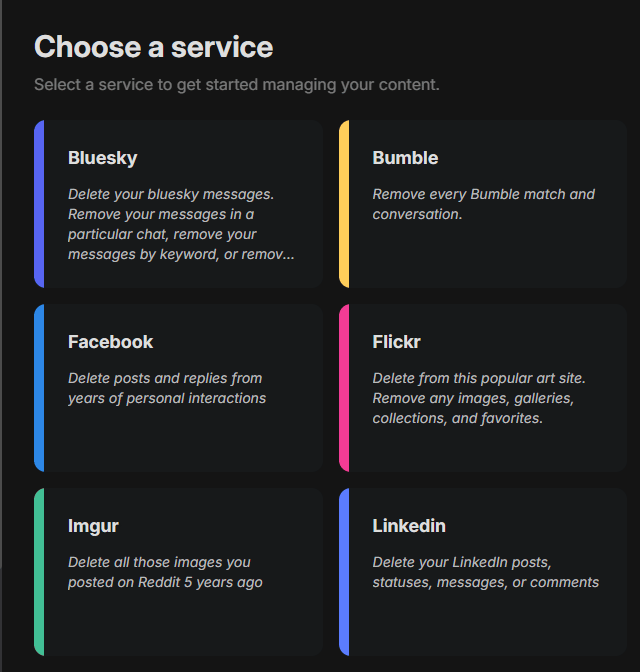
3. Select What LinkedIn Content to Delete
Now, let’s get specific.
- Target Posts: You can focus specifically on LinkedIn posts.
- If you want to delete messages too, you’ll have that option — but for this guide, we’re focusing on posts.
Simply use the checkboxes to determine which types of LinkedIn content you’d like to delete!
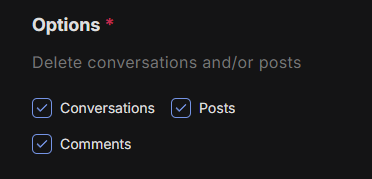
4. Use Filters for Precision (Optional)
Want to refine your LinkedIn profile cleanup? Redact.dev offers powerful filters:
- By Date: Delete posts from a specific time period. Great if you’re only cleaning up posts from a particular job or phase in life.
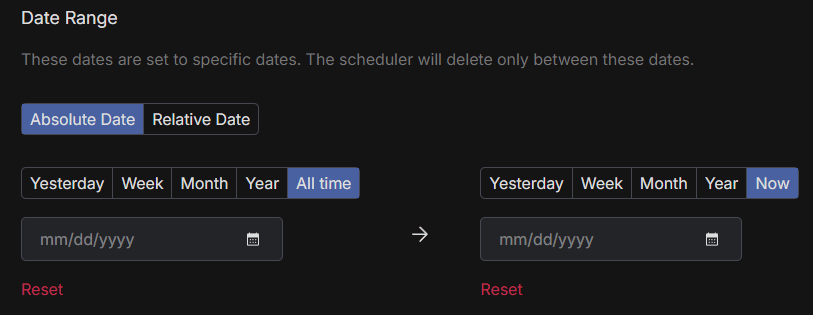
5. Preview Before You Delete (Recommended)
Before hitting delete, use Preview Mode to review exactly what’s about to be removed. This ensures you don’t accidentally delete anything you want to keep.
Alternatively, use Select and Delete Mode to manually select posts you want gone.
Once you’re happy with your deletion settings, you can use Deletion Mode to bulk delete all LinkedIn posts that match your filters!