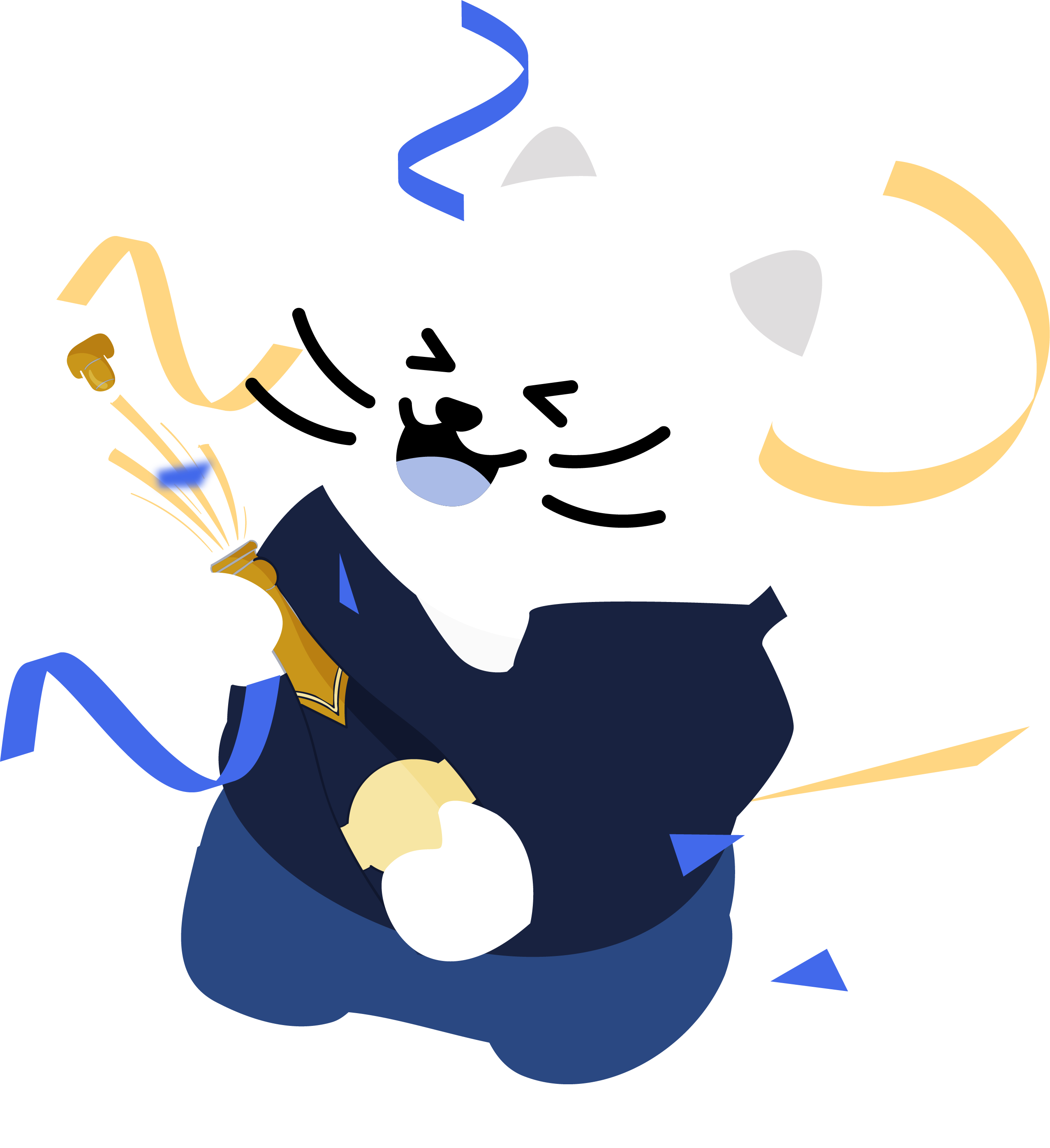How to Bulk Delete Gyazo Images and History
Categories: Business, Cybersecurity, Data, Data Privacy, Digital Footprint, Gyazo, Privacy Guides, Promotion, Redact Features, Social Media
Gyazo is a popular tool for capturing and sharing screenshots and GIFs online. But over time, your account can accumulate hundreds or even thousands of image links, albums, and media collections.
If you’re looking to clean up your Gyazo history or protect your digital privacy, Redact.dev makes it simple to delete everything in just a few clicks.
Why Use Redact to Delete Gyazo Images?
- Save time: Delete hundreds or thousands of images in one session
- Avoid manual cleanup: No more clicking each post individually
- Stay organized: Clear out old or unwanted screenshots fast
- Improve privacy: Remove images that contain private information
- Automated deletion: Automatically delete Gyazo content as frequently as you want
Gyazo does not offer a built-in way to bulk delete content, but Redact fills that gap with powerful automation and flexible filters.
Please note: mass deleting your Gyazo Images and History with Redact requires a Redact Premium subscription. You can try Redact for free on Twitter/X, Discord, Reddit, and Facebook!
1. Download and Install Redact
First, head over to Redact.dev and download the app. It’s available for both Windows and macOS.
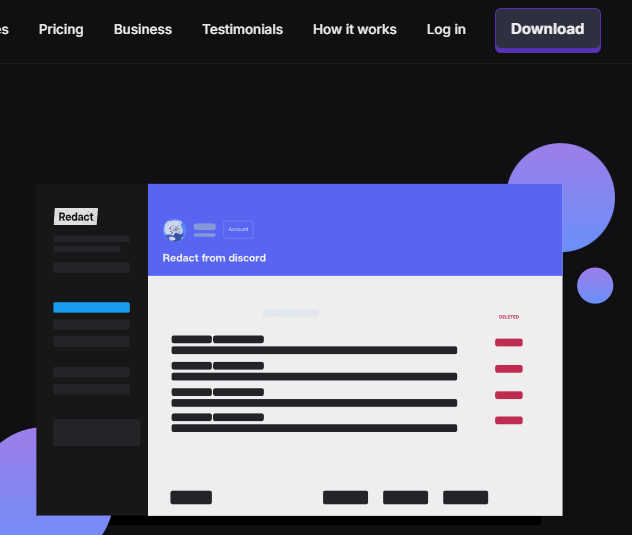
2. Connect Your Gyazo Account
After you launch Redact.dev and login, select Gyazo from the list of supported platforms.
You’ll be prompted to log in via Gyazo. Your login credentials are never captured or viewed by the Redact app. They are sent directly from your device to Gyazo, without passing through or being stored on any Redact servers. The login functions just like a saved login in your browser, staying only on your device.
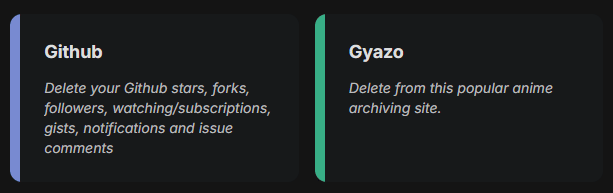
3. Choose What You Want to Delete
Redact allows you to bulk delete your Captures, and your Collections in Gyazo.
If you’re looking to delete all captures or collections, just keep one checkbox selected. To delete all your Gyazo content, keep them both checked.
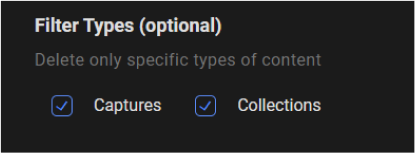
4. Filter by Date Range
If you want to delete your Gyazo from a specific time period, Redact.dev supports date ranger filters.
This means you can easily wipe all your Gyazo activity from individual days, entire months, or full years to narrow down the exact timeframe of the content you want to remove.
Use the date filter to:
- Set a Start Date to delete anything created after that day
- Set an End Date to delete anything before that day
- Set Both to delete anything between the two dates
You can use the presets, or click the calendar icon to choose by day, month, or year. Click the red Reset text to clear your filter.
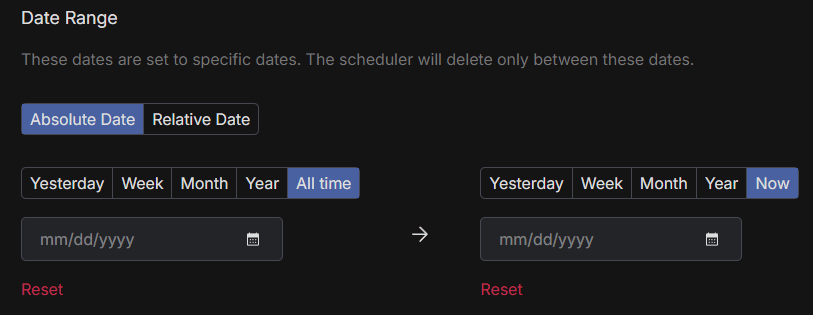
5. Filter by Title
With Redact.dev you can delete specific Gyazo content based on the name of the image or collection.
Use the Title Content filter to enter a keyword or phrase, and Redact will find and target Gyazo collections and images with matching titles.
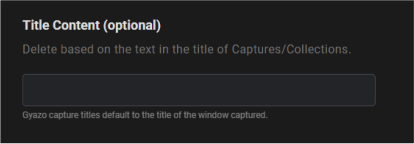
6. Filter by Description
If you need to delete Gyazo content based on description text, Redact has you covered.
The Description Content filter lets you enter phrases or words, Redact will then search for matching Gyazo images and collections, and target them for your deletion.
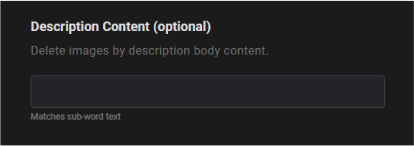
7. Filter by App Name
Gyazo images can be captures through various apps like Discord, Twitter, or Facebook. The App name filter allows you to search and delete content based on the app used during the capture.
This way you can bulk delete Gyazo content based on the app used during capture.
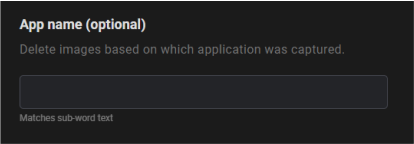
8. Start Deleting
Redact offers three deletion modes:
- Preview Mode: Review content before deletion to avoid mistakes
- Select and Delete: Manually choose which files to remove
- Deletion Mode: Instantly delete all selected Gyazo content
- Schedule Deletion: This lets you automate ongoing Gyazo deletion, so your images and collections on Gyazo are deleted after a set period of time.
If you’re looking to wipe your Gyazo account completely, skip the filters and go straight to Deletion Mode. This will remove all selected data permanently. We recommend running a preview before doing this to make sure you don’t delete anything accidentally.

Your Gyazo history might contain outdated, personal, or sensitive content. Whether you’re doing a digital spring cleaning or securing your online presence, Redact is the fastest and easiest way to delete your Gyazo images in bulk.
Redact also supports a massive range of major social media and productivity platforms – check them out here. You can download and try Redact.dev Free for deletions on Discord, Twitter and Facebook, and unlimited anonymization on Reddit.