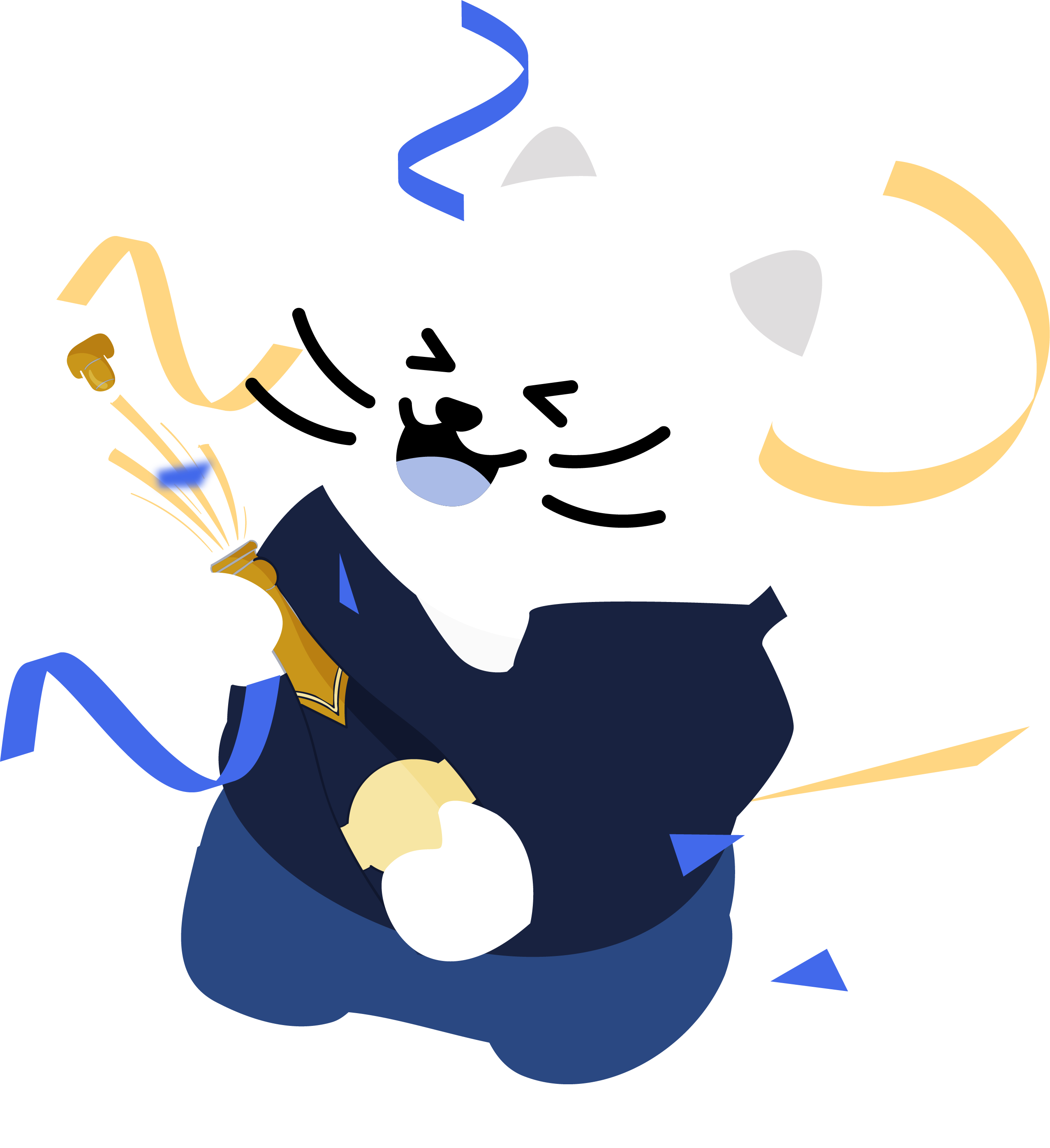Mass Delete Pinterest Pins & Boards
With Redact, you can easily manage your Pinterest account with our powerful privacy tools, designed to enable mass deletion of Pins and Boards in just a few clicks. Or, take your time and delete item by item and post by post. Tailor your cleanup effort by targeting specific content based on specific setting inputs like date ranges, keywords, types of content, links, domains, or website names.
Delete Multiple Pinterest Pins and Boards at Once
Need to remove multiple Pinterest Boards or Pins at one time? Redact can mass delete both pins and boards with just a couple clicks of the mouse. On the settings screen within the app, choose what type of content to delete - boards, pins, or both. This is where you specify what Redact will target for removal. By default, both Pins and Boards are checked, and you’ll have to uncheck one if you don’t want that specific type of content to be removed. This is just one of the many different content filters our software offers you on your journey to a pristine online profile. Download Redact and try it out for free, experience the full scale of content removing options available to you.
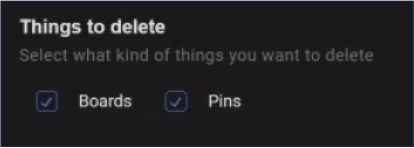
Mass Delete Pinterest Boards & Pins by Date Range
The Redact App allows you to target both Pins and Boards for deletion based on dates. If you want to delete all the Pins you made from June 2019 to July 2023, not a problem. Want to target an entire year? Easy. A single specific day from back in 2018? Done. Want to delete your entire Pinterest account history from the beginning of time? We can do that, too. Take control of your Pinterest content and download the Redact app today. The Redact App is compatible with iOS, Android, Windows, and Linux.
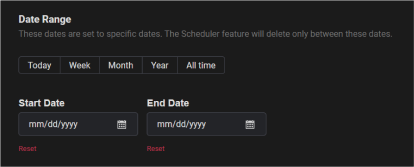
Delete Multiple Pins & Boards at Once by Keyword
Redact can find and delete multiple boards or pins by keyword search. Enter your chosen keyword(s) in the
keyword input field within the application, and click the add button to include it. You are able to have as many or as few keywords in this box as you wish. To remove a keyword, just click the “x” that is in line with the keyword. To clear all keywords, click the "clear all" button.
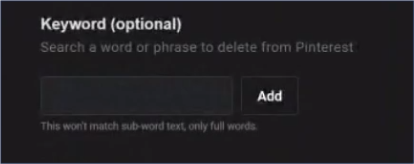
Delete Pinterest Boards Based on Pin Count Range
Specify the pin count range of a board to delete. For example, if a board has less than 50 pins, delete it. Or, any board with less than 10 pins that was created between the years of 2020 and 2021, delete it. The targeting prowess of the Redact Software is next level. Give it a try for free, what do you have to lose?
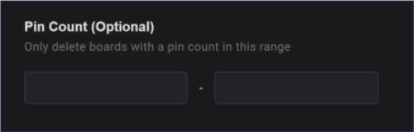
Delete Pinterest Boards Based on Follower Count Range
Specify the follower count range of boards to delete. This is a nice way to remove multiple boards at once that aren't performing up to par. For example, you could remove any board with less than 100 followers. This will keep your most important boards at the forefront of your page and allow them to continue growing.
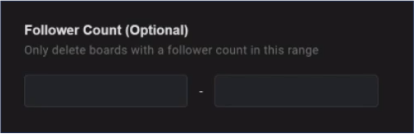
Delete Pinterest Boards Based on Re-pin Count Range
Specify the re-pin count range of a board(s) to delete. If a board is getting less than a specific number of re-pins you deem sufficient, you can automatically cull those boards from your page. Don't let dead-end boards distract your fans from your most popular content! Use Redact to tidy up your Pinterest Page and remove dying content.
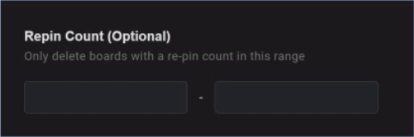
Exclude Collaborative or Private Boards From Deletion
Tick the check mark if you want to exclude boards that are collaborative or private in nature.

Delete Only Pins Within These Board Names
Redact will find and delete multiple pins within a specific board. Enter your chosen board name(s) in the
input field, and click the add button to add it. To remove a board name, just click the “x”. To clear all board names, click the clear all button.
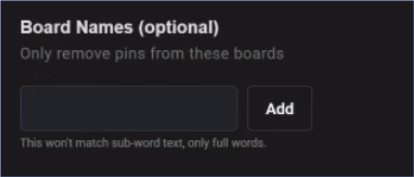
Delete Only Pins Containing These Links
Want to remove multiple Pinterest Pins at one time that contain a specific URL? Redact will find and delete any pins containing specific links. Enter your chosen link(s) in the input field, and click the add button to add it. To remove a link, just click the “x” that is in line with the board name. To clear all links, click the clear all button. Redact will now scour your Pinterest account history to find and delete all of your pins that contain that specific URL. Depending on the size of your account, this could save you a huge amount of time.
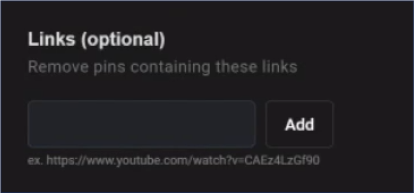
Delete Pins Containing Specific Domains
Want to bulk remove pins that contain a specific domain? Redact will find and delete any pins containing the specific domains you enter. This is one of the many powerful filtering features Redact offers to help you focus and pinpoint your deletion efforts. Enter your chosen domain in the input field, and click the add button to add it. To remove a website, just click the “x” that is in line with the website URL. To clear all websites, click the clear all button.
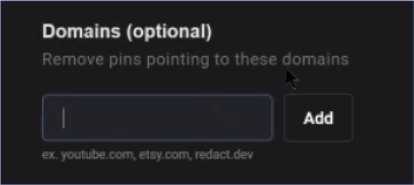
Remove Pinterest Pins Containing These Site Names
This is a handy feature that is similar to the above feature which targets domains. With this feature, you can target domains but it will also catch domain variations like subdomains. So for example, you add eBay to the list and it will target normal eBay URLs, but it will also catch URLs such as shop.ebay.com. With this filtering tool, the Redact Software will find and remove any pins containing specific site names. Enter your chosen site names in the input field, and click the add button to add it. To remove a link, just click the “x” that is in line with the site name. To clear all links, click the clear all button.
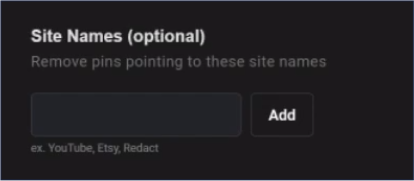
Completely Delete Pinterest History
Want to delete all of your Pinterest Pins at one time? Want to mass delete all your Pinterest Boards? The Redact Software allows you to do just this. Delete your full history on Pinterest at once with only a couple clicks. To delete your Pinterest account history, simply skip the options form, go straight to the bottom where you see "deletion mode", and click start deleting. That's it, it will delete every bit of content you've ever added to Pinterest. Be advised, content deletion is irreversible. It is recommended that you utilize "preview mode" or "select & delete mode" before going directly into deletion mode, unless you are familiar with the app already. There is no turning back after choosing deletion mode, use caution.
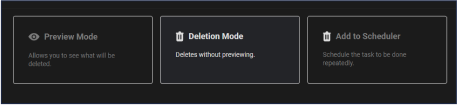
Frequently Asked Questions
Start cleaning your Pinterest account easily.
STEP 1
Sign in to Redact's Pinterest service
Redact is available on PC, Mac, Linux, and the Google and iOS app stores. Install and you're good to go. (some services may be unavailable on mobile devices)
STEP 2
Choose the method of deletion
Redact offers a wide range of rule options, specifying what content and where to find it. There are multiple methods of deletions also such as:
Preview Mode: For just viewing the potential deletion items based on the form
Deletion Mode: Where you want to get straight in deleting content
Select and Delete: Where you pick what items to be deleted by batches of 10.
Preview Mode: For just viewing the potential deletion items based on the form
Deletion Mode: Where you want to get straight in deleting content
Select and Delete: Where you pick what items to be deleted by batches of 10.
STEP 3
Watch your content deletion in real time
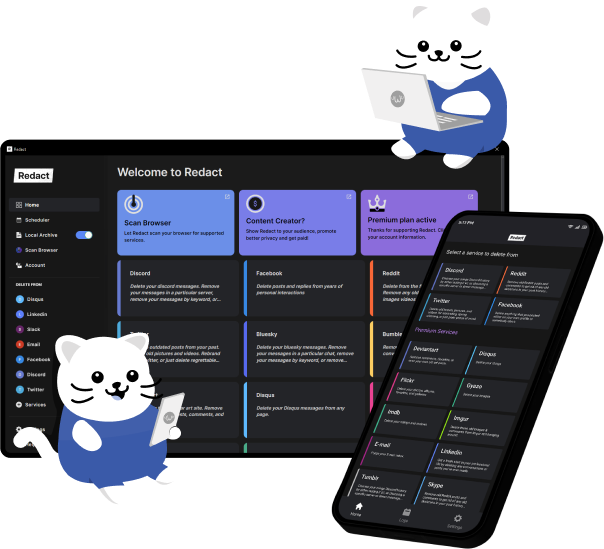
Download Redact Today
We are frequently adding support to other social network services. You can receive direct updates from us in Redact's Discord Channel.
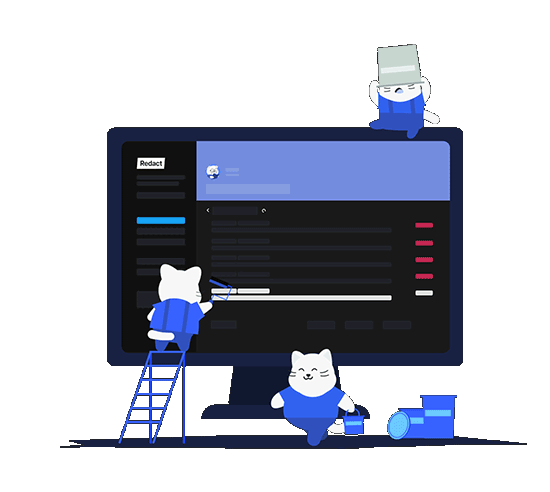
Cookie preferences
You can select your cookie preferences here.
You can select your cookie preferences here.
Functional Cookies (Necessary)
Analytics Cookies
Marketing Cookies
Preferences Cookies