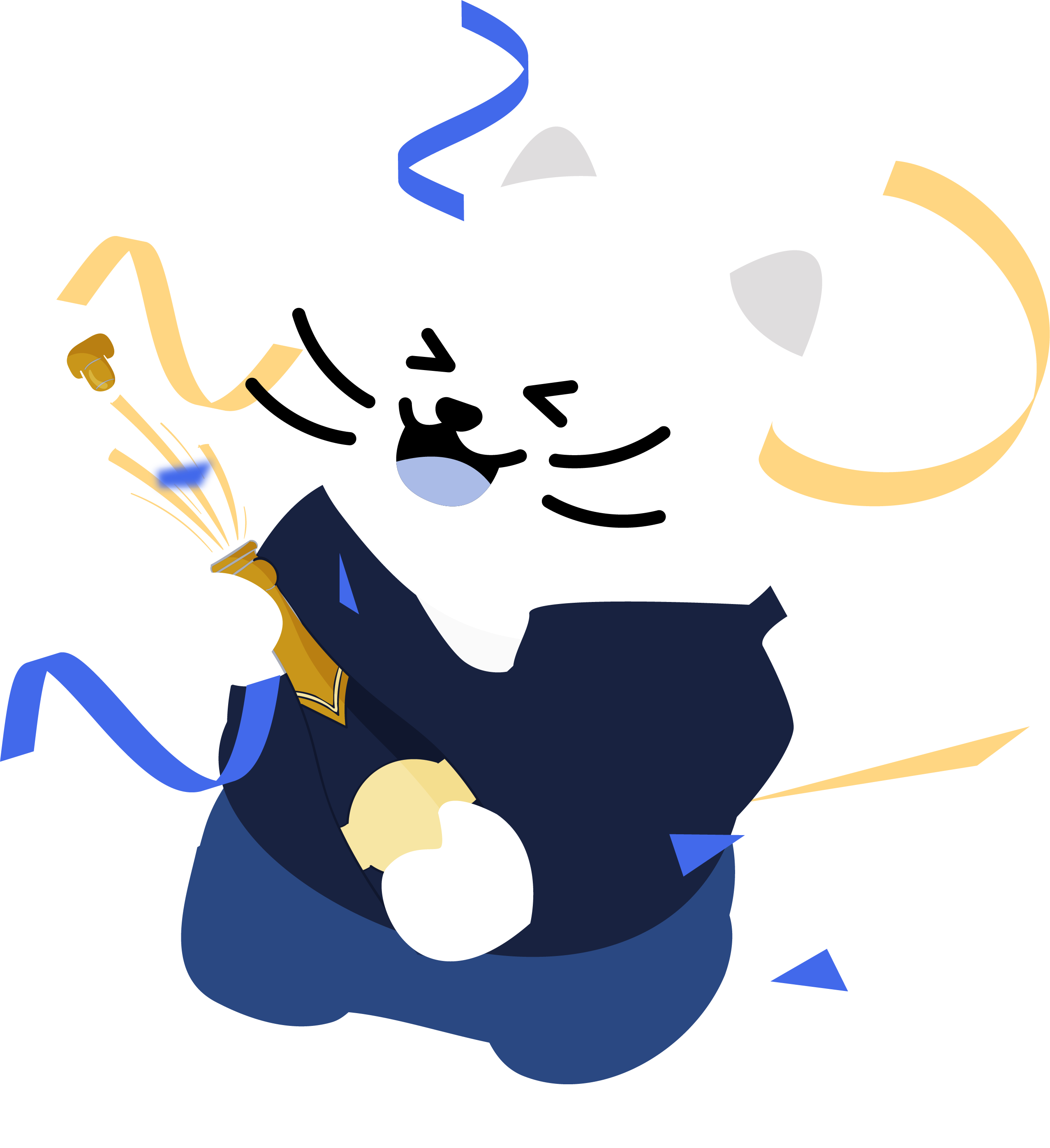Mass Delete Your Emails
Mass Delete Emails with IMAP Support. Redact can find your old emails using keyword search, date ranges, recipient name, sender name, keywords in the email body, or keywords in the subject line. The Redact Software can deep search your old emails to find anything unflattering you may have said years ago. If your email were to ever get hacked or stolen, you would not want these emails coming out or becoming blackmail material. Better to deal with it now than wait until it becomes a reality. Our software works on all the popular Email platforms, including: Yahoo!, Gmail, iCloud, and Outlook.
Delete Multiple Mailboxes in your Email Server
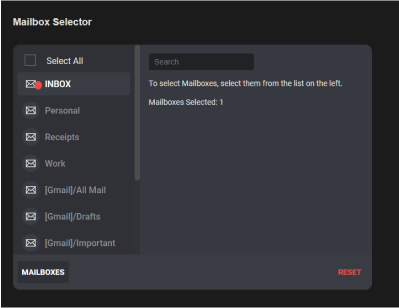
Mass Delete Emails by Date Range
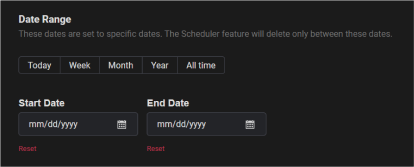
Bulk Delete Emails Permanently or Send to Trash Folder
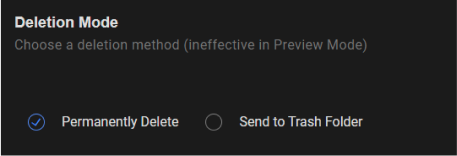
Delete or Preserve Emails From Specific Senders
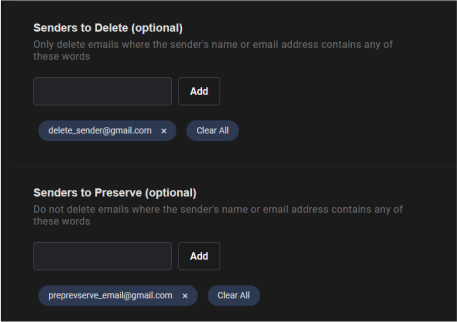
Delete or Preserve Email According to Subject or Title
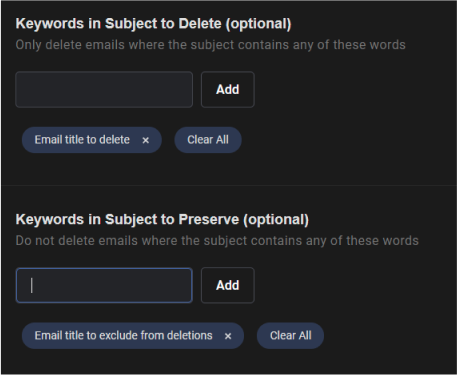
Delete or Preserve Emails According to Body Content
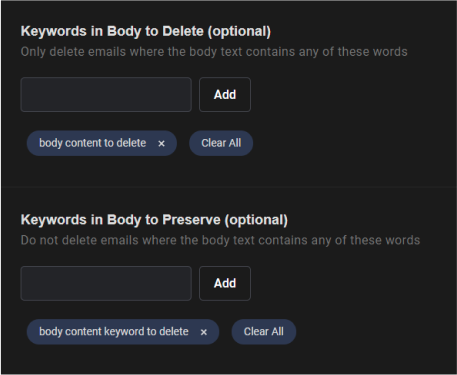
Specify Filter Rules to Delete or Exclude Emails in Mass
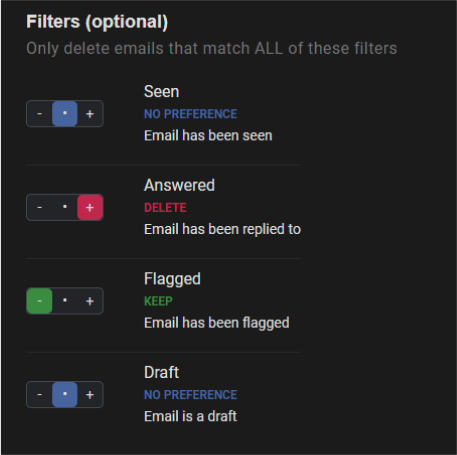
Mass Delete your Email History
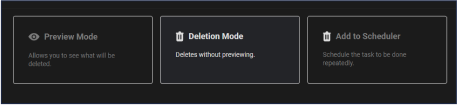
Start cleaning your Email account easily.
STEP 1
Sign in to Redact's Email service
STEP 2
Choose the method of deletion
Preview Mode: For just viewing the potential deletion items based on the form
Deletion Mode: Where you want to get straight in deleting content
Select and Delete: Where you pick what items to be deleted by batches of 10.
STEP 3
Watch your content deletion in real time
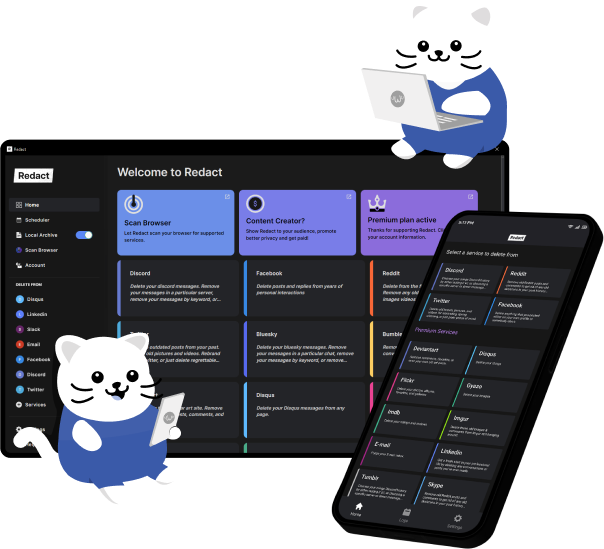
Download Redact Today
We are frequently adding support to other social network services. You can receive direct updates from us in Redact's Discord Channel.
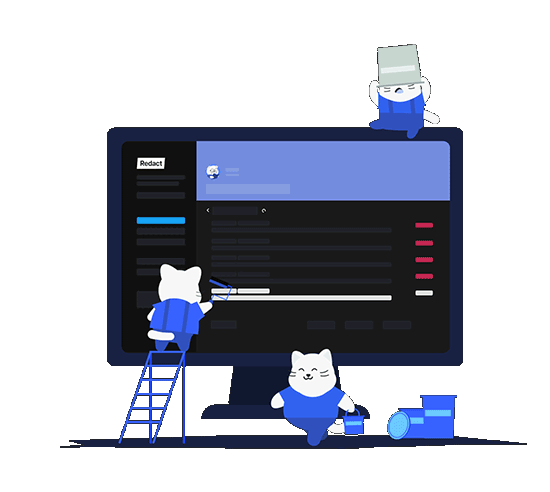
You can select your cookie preferences here.