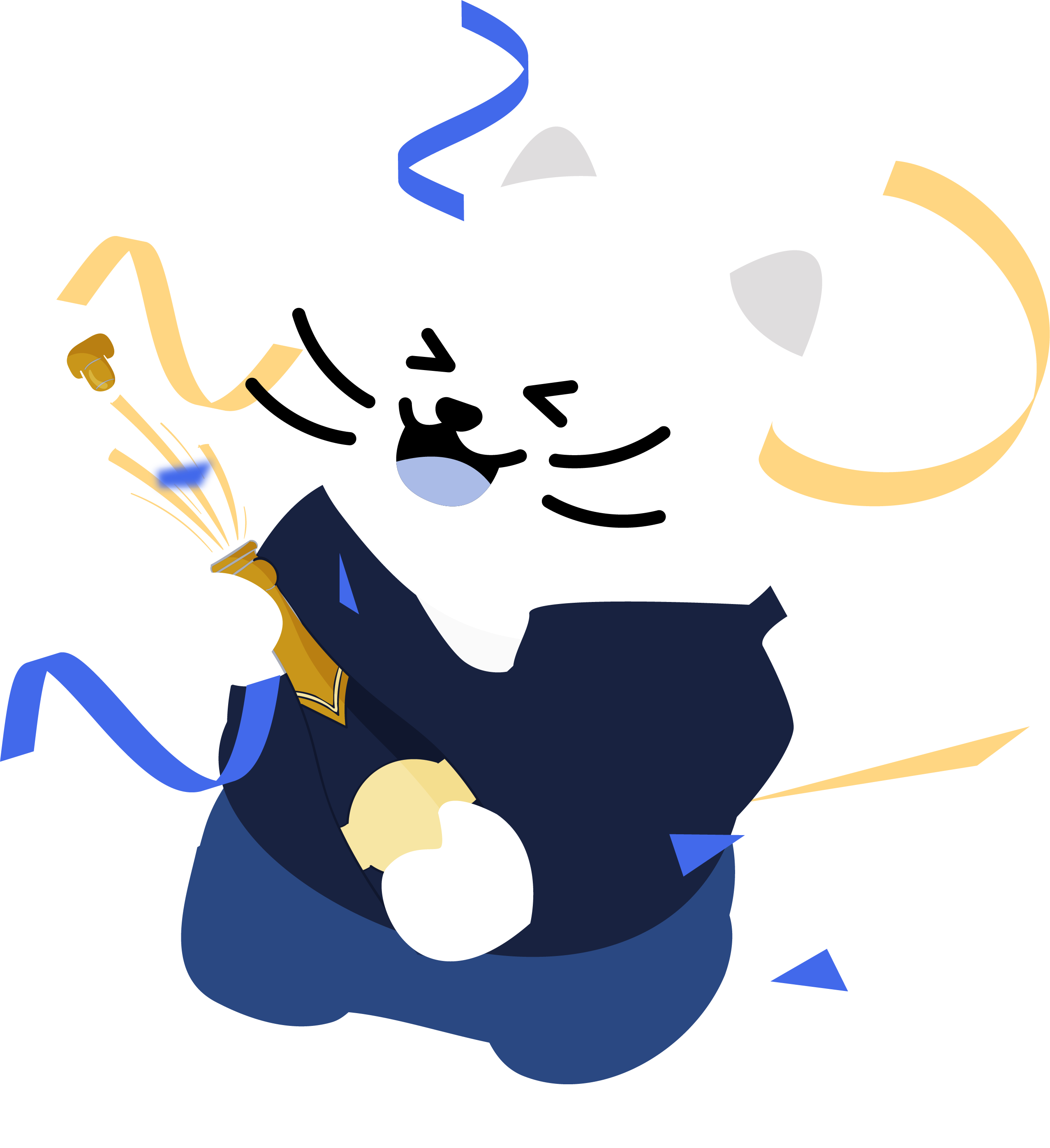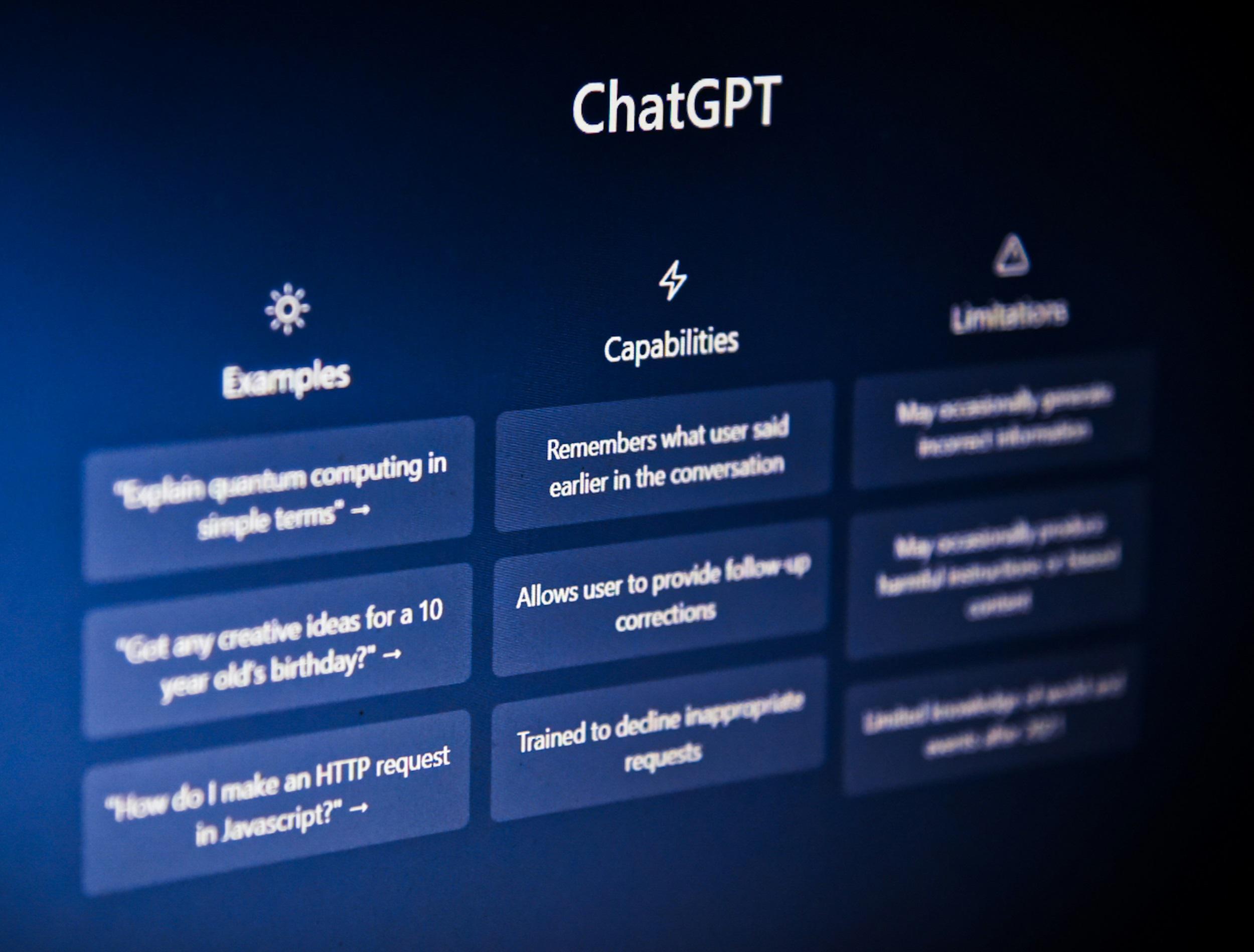
Mass Delete Your ChatGPT Chats: A Step-by-Step Guide (Web, iOS, Android)
Categories: AI, Data Privacy, Digital Footprint, OpenAI, Privacy Guides
If you have used ChatGPT for months or years, your sidebar can turn into a long scroll of old conversations. This guide shows you how to quickly 1) export anything you want to keep, 2) stop saving new chats, and 3) remove existing chats on web, iOS, and Android. You will also see how “Memory” works, what “Archive” does, and how long deletions take on OpenAI’s side.
Important: Deletions are permanent and cannot be undone. OpenAI schedules deleted chats for permanent removal from its systems within about 30 days, with limited legal or security exceptions.
Before you delete: export your data
If you want an archive of your chats before you clear them:
- Log in to ChatGPT, open your profile menu, choose Settings, then Data Controls, then Export Data.
- Confirm the export. You will receive a download link by email. The link expires after 24 hours.
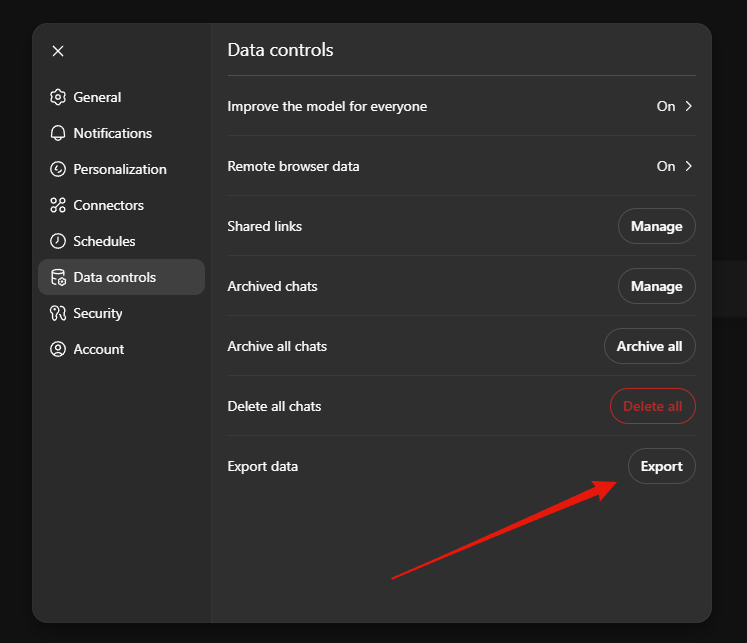
Stop the pile-up: turn off training, history, and memory
Open Settings → Data Controls and Settings → Personalization:
- Turn off Improve the model for everyone if you do not want new chats used for training.
- Review History & Personalization settings and Memory controls. Turn them off or adjust them if you do not want future chats saved or referenced.
- Consider Temporary Chats if you want sessions that do not save to history. Temporary chats are removed from OpenAI’s systems after roughly 30 days.
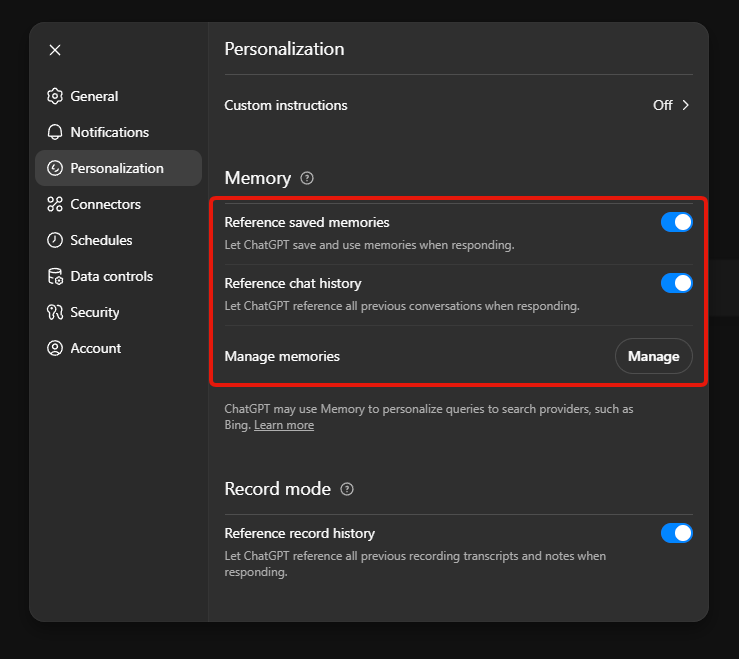
Delete existing chats on the web
Delete all chats (fastest way):
- Open Settings.
- Go to Data Controls.
- Click Delete all and confirm.
This removes every conversation from your history. The action is permanent.
Delete a single chat (web):
- Open ChatGPT and look at the chat list in the left sidebar.
- Hover a chat, click ⋯, choose Delete, and confirm.
Archive vs Delete (web):
Archiving hides a chat without deleting it. Manage archived chats in Settings → General → Archived Chats → Manage. From there you can unarchive or delete.
Retention after deletion:
Deleted chats disappear from your view immediately. OpenAI schedules them for permanent deletion from its systems within about 30 days, subject to limited legal or security exceptions. Deleted chats cannot be recovered.
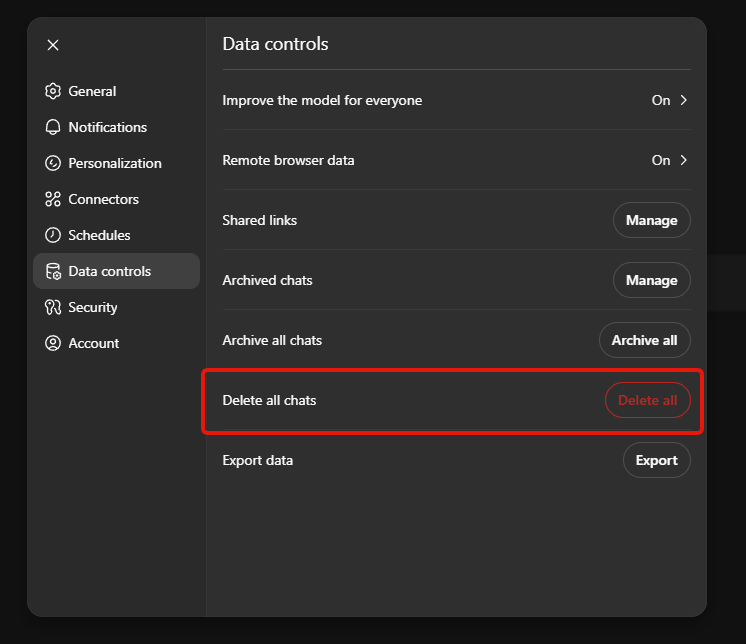
Delete existing chats on iOS
- Open the ChatGPT app and open History.
- Press and hold the conversation title, tap Delete, and confirm.
Delete existing chats on Android
- Open the ChatGPT app and open the sidebar or history.
- Press and hold the conversation title, tap Delete, and confirm.
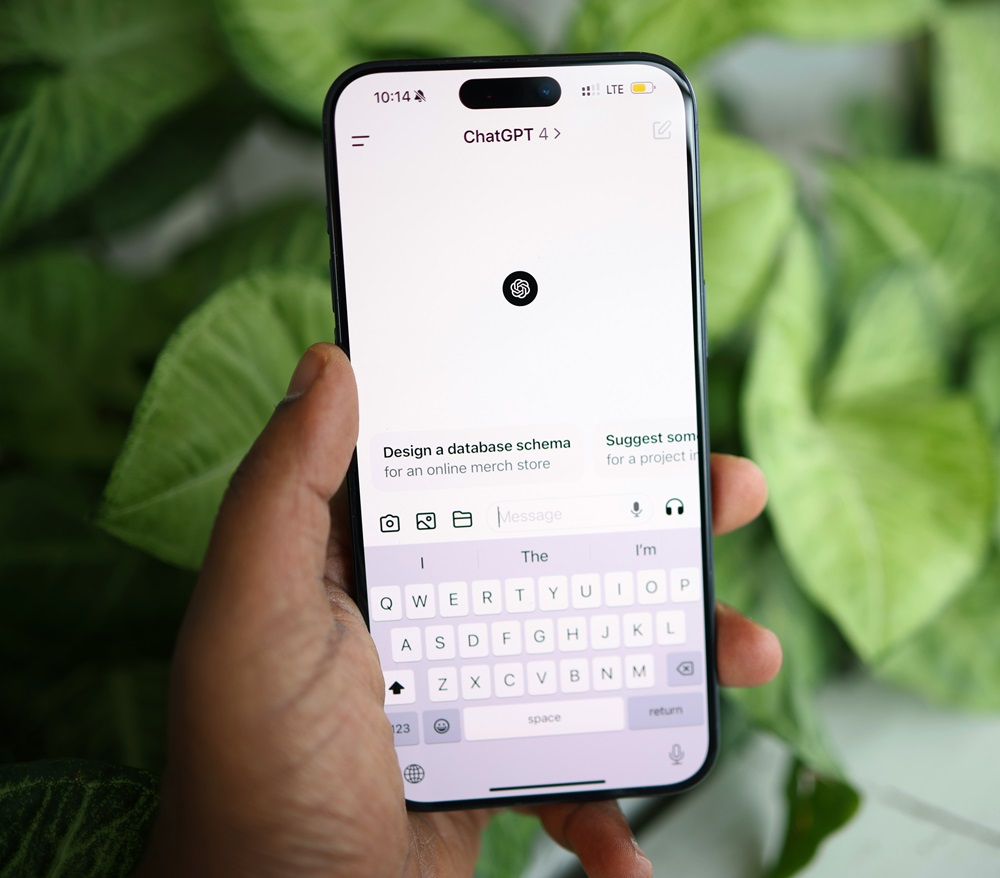
Faster cleanups for large histories
Use Archive as a staging area
If you are pruning dozens of chats, archive them first to clear the sidebar quickly. Then go to Settings → General → Archived Chats → Manage and delete them from one place.
Use Projects to wipe clusters
If you grouped related chats into a Project, deleting the project removes its files, chats, and custom instructions in one action. This cannot be undone.
Do not forget “Memory”
Deleting a chat does not automatically remove saved memories from that chat. For a full wipe:
- Go to Settings → Personalization → Manage Memories and delete saved memories. You can remove all or select specific items.
- Delete the chats where that information appears.
If you turn off Reference chat history, information ChatGPT remembered from past chats is deleted from OpenAI’s systems within about 30 days.
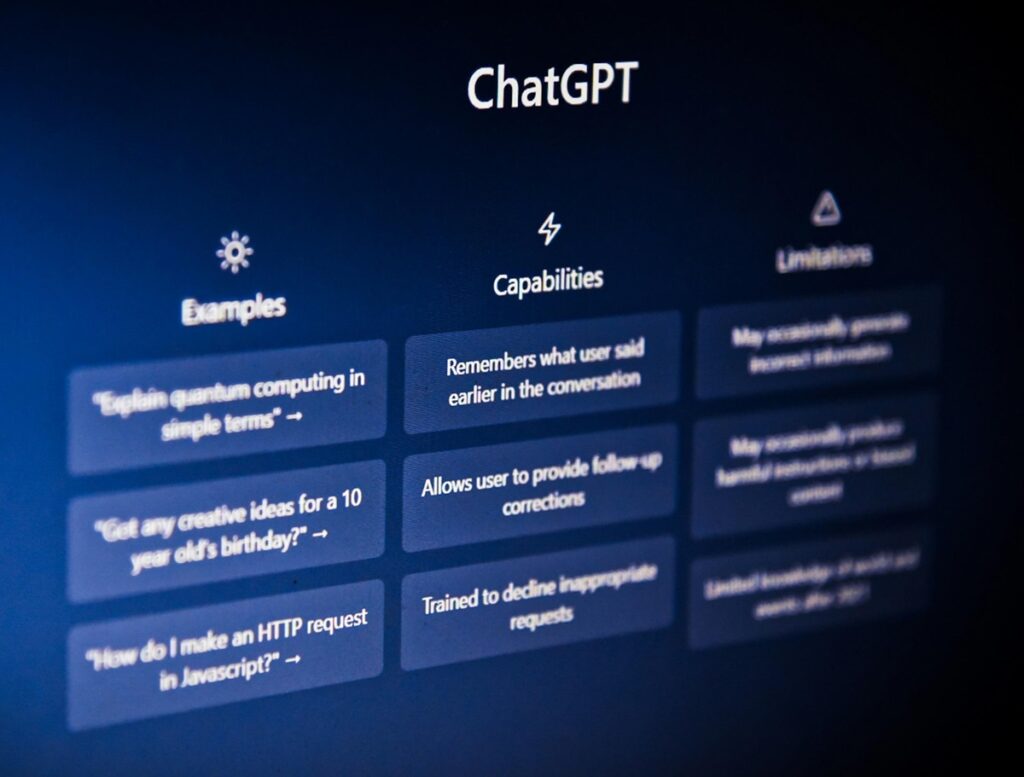
Shared links, files, and other edge cases
- Shared links: Deleting the original conversation invalidates its shared link. If someone already imported it into their own history, your deletion will not remove their copy.
- Uploaded files: Delete uploaded files from recent chats or from GPTs you built if you need to free up file usage.
- Team and Enterprise settings: Workspaces may have different retention defaults. Check with your admin.
Quick checklist
- Export what you need in Settings → Data Controls → Export Data.
- Turn off training, History, and Memory if you want to prevent new items from saving.
- Delete chats on web, iOS, or Android using the per-chat delete action.
- Optional: archive many chats, then bulk delete from Archived Chats → Manage.
- Optional: delete a Project to remove all chats inside it.
- Clean up Memory separately in Settings → Personalization.
Frequently Asked Questions
Can I delete all chats at once
Yes. Open Settings, go to Data Controls, select Delete all, then confirm. This removes every conversation from your history and cannot be undone.
What happens when I delete chats
They disappear from your history immediately. They are then scheduled for permanent deletion from backend systems within a standard retention window of about 30 days, subject to limited security or legal exceptions.
What is the difference between Archive and Delete
Archive hides a chat without deleting it. You can unarchive later or delete it from the archived list. Delete removes the chat permanently.
Does deleting chats also delete saved Memories
No. Memory is separate from chat history. Manage or clear memories in Settings under Personalization using Manage Memories.
If I turn off training, will chats still appear in my sidebar
Yes. Turning off the training setting prevents new chats from being used to improve models but does not stop them from appearing in your history unless you use Temporary Chats.
What are Temporary Chats
Temporary Chats do not save to your history. They remain available for a limited period and are removed from backend systems after the standard retention window.
How do I export a copy of my data before deleting
Open Settings, choose Data Controls, select Export Data, and confirm. You will receive a download link that expires after 24 hours.
Do shared links break if I delete the original conversation
Yes. Deleting the original chat invalidates its shared link. If someone already imported the conversation into their own history, your deletion does not remove their copy.
Can I delete or manage shared links directly
Yes. Open Settings, go to Data Controls, and use the shared links manager to remove links you no longer want available.
How do files relate to chat deletion
Files attached to a chat follow the chat’s retention. When you delete the chat or delete your account, associated files are scheduled for deletion within the same retention window.
Is Delete all the same as deleting my entire account
No. Delete all clears your conversations. Deleting your account removes the entire account and associated data. Account deletion is irreversible.
Do business or education workspaces behave differently
Team, Enterprise, and Education workspaces can have different retention and compliance settings. Check your workspace policies if you are unsure.