
How to Delete All TikTok Videos at Once (2025 Guide)
Categories: Data Safety, Digital Footprint, Privacy Guides, Redact Features, Social Media, TikTok, Tutorials
Want to mass delete all of your TikTok videos at once? TikTok doesn’t offer an easy way to do this – but Redact does. Skip to the guide if you want to get started right away.
Most sources recommend TikTok users post at least once a day, ideally multiple times every day. For many new creators, this has translated into massive audience growth on the platform.
Pew Research conducted a study on TikTok accounts, which reveals a staggering volume of content on post user accounts;
- Accounts with over 1 million followers produced an average of 777 posts
- Accounts with under 10,000 followers produced an average for 154 posts
Additionally, the most successful accounts typically post multiple times per week, average 39 second videos, and 40% of popular posts contain speech.
However, there are significant risks to posting huge volumes of content, specifically when they feature your face and voice. Generative AI has led to leaps forward in deepfake capability; with under a minutes of video & audio, someone could build a convincing digital clone of you, and leverage it to build content using your likeness, or impersonate you in any digital space. Given the ever-growing risk of your content being used against you, it’s no surprise that people
Bulk delete all TikTok videos at once with Redact.dev
1. Get Redact
Download the Redact app to your Mac or Windows computer & install the app. Once you open it, you’ll be prompted to create a Redact.dev account using your email address. Redact is password-less & only allows login via email authentication.
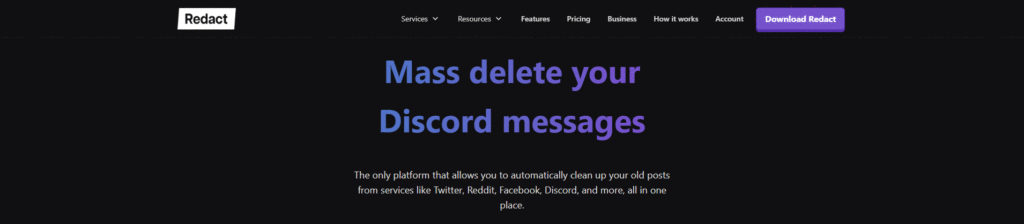
Note – TikTok deletion is currently a premium, beta feature & will require a subscription to Redact.
2. Get the Redact Extension
To mass delete TikTok videos, you’ll also need to install the Redact.dev extension in a Chrome browser. Simply visit the download link in a Chrome browser, and add the extension via the “Add to Chrome” button:
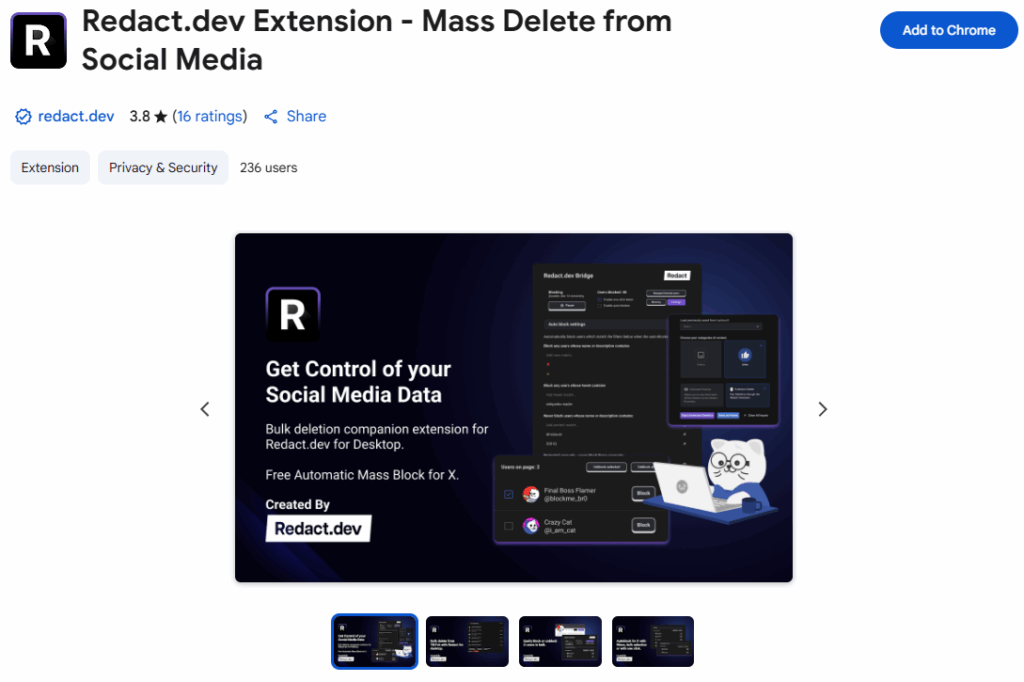
The Redact app will use the extension to securely process your bulk deletion, without you ever needing to give us your account details.
Note – you will also need Chrome to be set to your default browser. You can do this by following the steps here.
3. Connect your TikTok account
In Chrome, open tiktok.com in a tap, and login to your account using your phone/email and password, or a connected account. Ensure the Redact.dev extension is enabled.
Once you’ve done this, open the Redact app and navigate to the “TikTok extension” service.
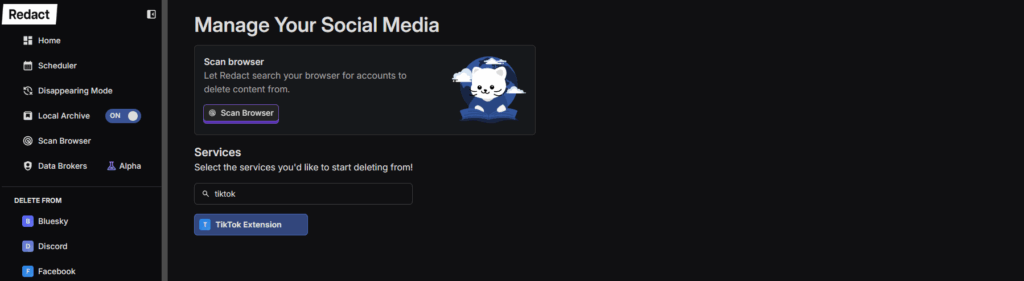
Once you select the service, you’ll be prompted to connect the extension. Provided you’ve followed the steps so far, all you need to do is click “Connect Extension”. Once it connects, simply click “I’m Ready”
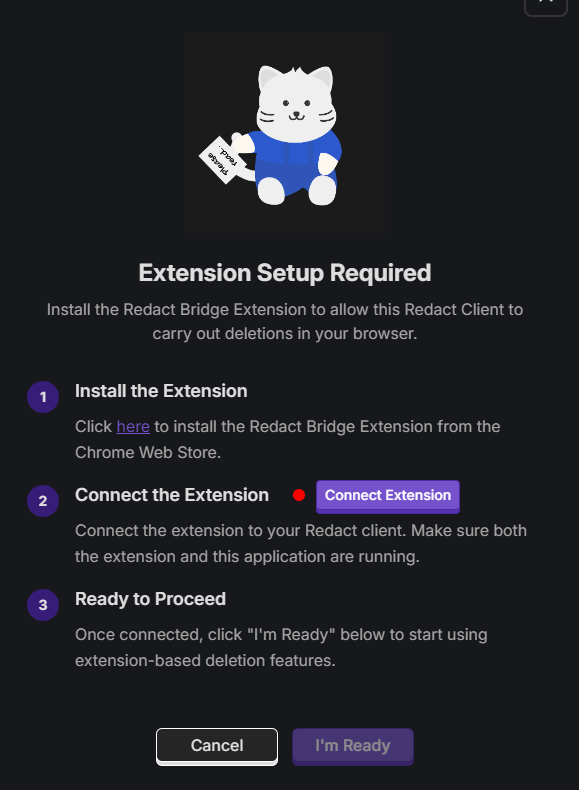
Not working? Check these things:
- Is Chrome open & set as your default browser?
- Does Chrome have a TikTok tab open?
- Are you logged in to TikTok on the Chrome tab?
- Do you have the Redact.dev browser extension installed?
4. How to mass delete all your TikTok videos
Once your TikTok account is connected, you can start bulk deleting all your Tiktok videos in just a few clicks.
To wipe all your TikTok videos, simply select Videos from the content selector, then run either a Preview or Delete job.
- Extension Preview will show you everything that will be deleted.
- Extension Delete will start deleting content instantly.
Note – you must leave Chrome, and the TikTok tab open while Redact is processing your deletion.
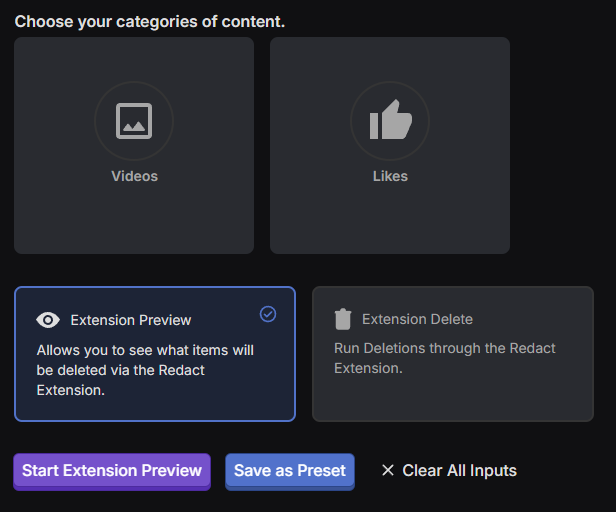
If you want more control over your deletion, swap the the Advanced tab in the top-right of the form:
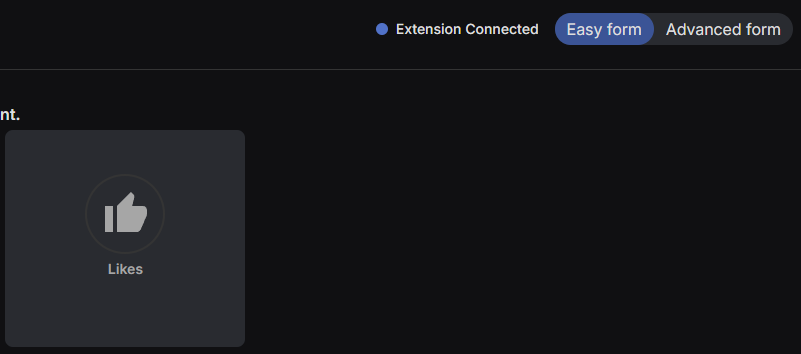
From this screen, you can filter your mass TikTok video deletion based on;
- Deleting all your Private TikTok videos
- Deleting all your Public TikTok videos
- Deleting all TikTok videos with views under a certain threshold
- Deleting all TikTok videos with views over a certain threshold
- Preserving your Pinned Videos, while deleting everything else
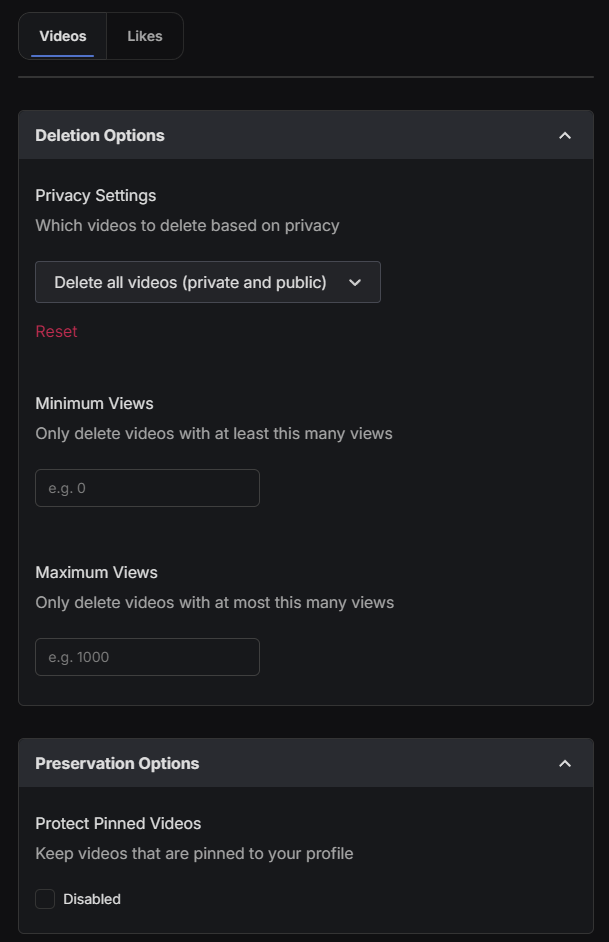
If you’re using filters, simply run a preview to check that they’ve targeted the content you intended, then return to the form and run the deletion!