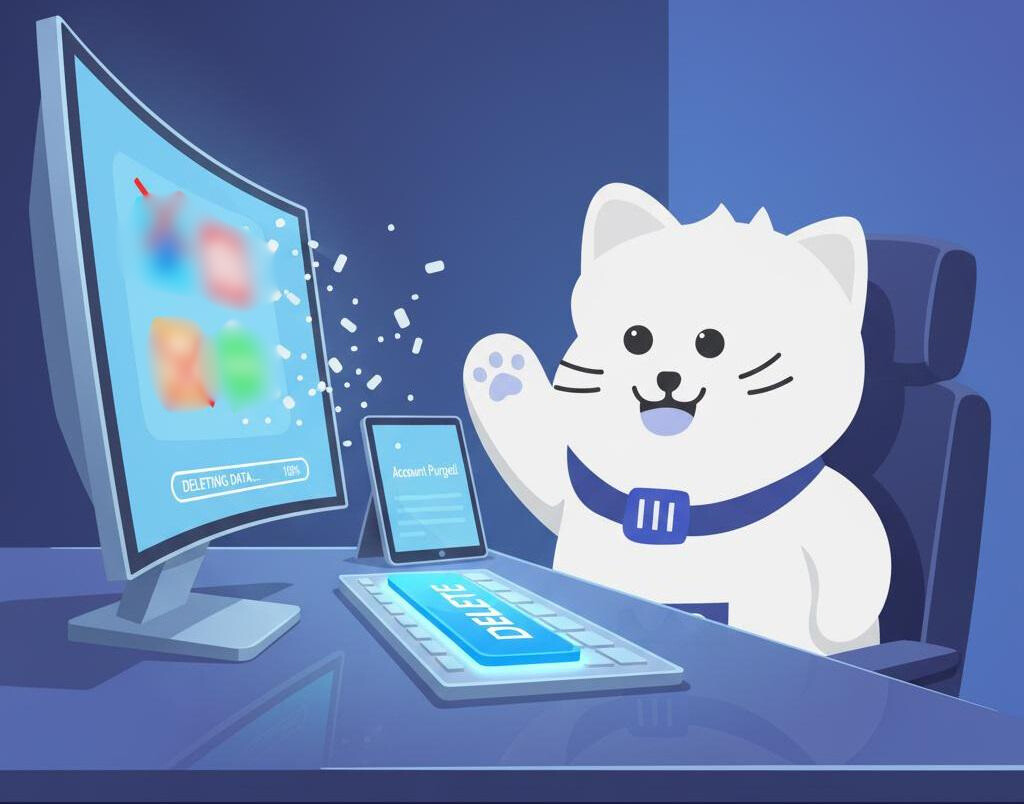
A Step-by-Step Guide to Deleting Your Social Media Footprint with Redact
Categories: Data Privacy, Digital Footprint, Privacy Guides, Social Media, Social Media Cleanup
In today’s digital world, your online history is a permanent record that can follow you everywhere. That embarrassing tweet from 2012, the questionable photo from a college party, or a strong opinion you no longer hold, they all reside in the vast archives of social media. This “digital baggage” isn’t just a potential source of cringe; it can impact your privacy, reputation, and even future opportunities.
Manually deleting years of posts, comments, and photos across multiple platforms is virtually impossible. That’s where Redact comes in. Redact is a powerful tool designed to help you efficiently and comprehensively wipe your social media clean, giving you back control over your digital past.
This guide will walk you through the simple steps of using Redact to scrub your social media, highlighting its key features along the way.
Step 1: Download and Install Redact
First things first, you need to get Redact on your system.
- Visit the Redact Website: Go to redact.dev.
- Download the Application: Click on the “Download” button. Redact is available for Windows, macOS, and Linux, ensuring broad compatibility.
- Install Redact: Follow the on-screen instructions to install the application on your computer. It’s a straightforward process, similar to installing any other software.
Step 2: Choose Your Platform(s)
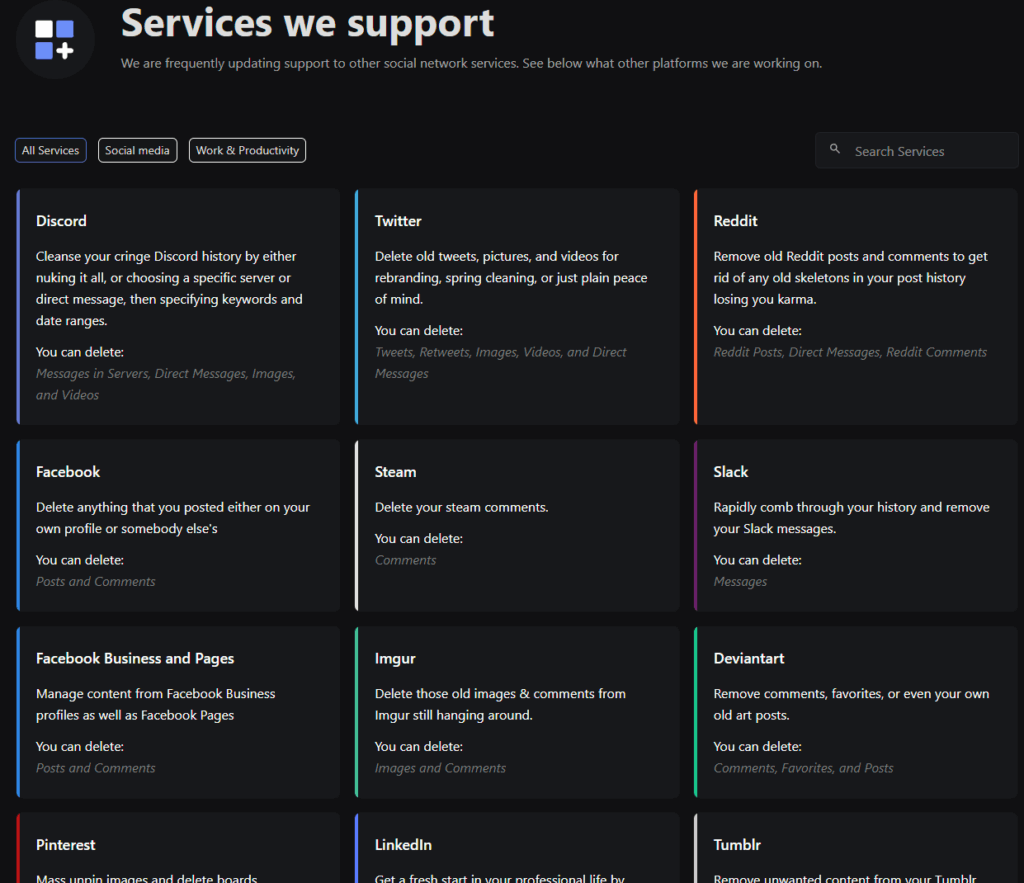
Once installed, launch the Redact application.
- Select a Service: Redact supports a wide array of social media platforms and services, including Facebook, Twitter, Reddit, Discord, Instagram, and many more. Choose the platform you want to clean first from the list.
- Log In Securely: Redact will prompt you to log into your chosen social media account within its secure browser. This is essential for Redact to access and manage your content. Your login credentials are not stored by Redact; they are used only to authenticate with the respective platform.
Step 3: Define Your Deletion Criteria (The Power of Filtering)
This is where Redact truly shines. Instead of endless scrolling, you set the rules for what gets deleted.
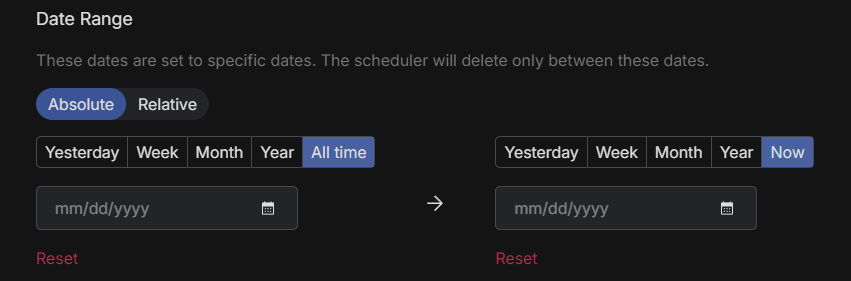
- Date Range:
- Delete All: If you want a complete wipe, you can select “Delete All” content.
- Specific Date Range: Use the “Start Date” and “End Date” options to target content from a particular period. Want to erase everything from your college years (e.g., 2010-2015)? Redact makes it easy.
- Beyond a Certain Age: You can also choose to delete everything older than X number of days, weeks, months, or years. For example, “Delete all posts older than 3 years.”
- Keyword Filtering:
- Specific Words/Phrases: Enter keywords, phrases, or hashtags you want to target. This is incredibly powerful for removing content related to old jobs, past relationships, or controversial opinions. For instance, you could search for an old employer’s name or a particular hashtag.
- Exclude Keywords: You can also specify keywords to exclude from deletion, ensuring important content is preserved.
- Content Type (Platform Specific):
- Depending on the platform, you can often filter by content type (e.g., posts, comments, photos, videos, DMs, reactions). On Reddit, for example, you can choose to delete only comments, only posts, or both.
- Other Filters (e.g., Sentiment, Users):
- Some platforms offer advanced filters like deleting based on sentiment (e.g., only negative comments) or targeting interactions with specific users. Explore the options for each service to maximize your cleanup.
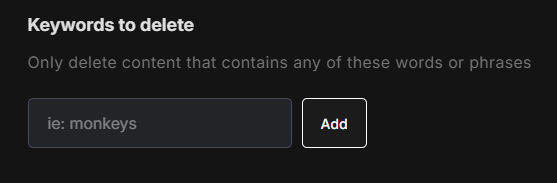
Step 4: Preview and Confirm Your Deletion Task
Before anything is permanently removed, Redact allows you to review your settings.
- Review Settings: Double-check your chosen platform, date ranges, keywords, and content types. Make sure everything aligns with your goals.
- Run Preview (Optional but Recommended): For peace of mind, many users run a small test or review the query. While Redact is designed for bulk deletion, being precise with your filters is key.
- Start Deletion: Once you’re confident in your criteria, click the “Start Deleting” button. Redact will then begin processing and removing the specified content from your account. You’ll see its progress in real-time.
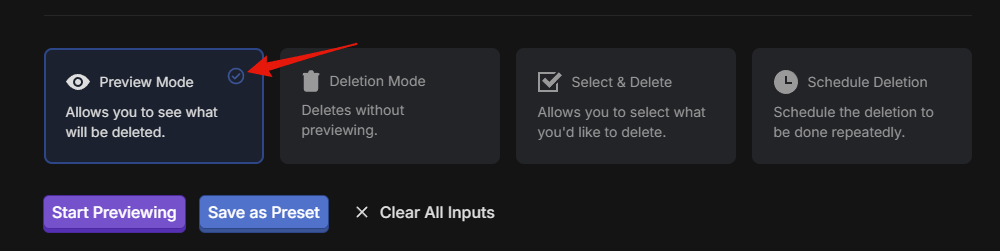
Bonus: Schedule Automated Deletions (Set It and Forget It)
Maintaining a clean digital footprint is an ongoing task. Redact offers a “Scheduler” feature to automate this process.
- Create a New Task: Set up a deletion task just as you did above, defining your criteria (e.g., delete all tweets older than 6 months).
- Set Frequency: Choose how often you want this task to run (daily, weekly, monthly).
- Automate Your Privacy: Redact will then automatically run this task in the background, ensuring your social media stays clean without you having to lift a finger. This is perfect for proactive privacy management.
Take Control of Your Digital Legacy
Wiping your social media clean might seem like a daunting task, but Redact transforms it into a manageable and efficient process. By following these steps, you’re not just deleting old content; you’re actively shaping your digital legacy, protecting your privacy, and ensuring your online presence reflects who you are today.